Posted by Agent Kith on 08 Dec 2017 in Home Automation
How To Control Your Yeelight With Google Home And Home Assistant
Joining YeeLight To Your Network
First thing you’d need is to register your YeeLight to your home network, and turn on ‘LAN Control’. For this I’m using the YeeLight app (IOS or Android).
- Start the app, and click on the ‘+’ symbol at the top right corner.
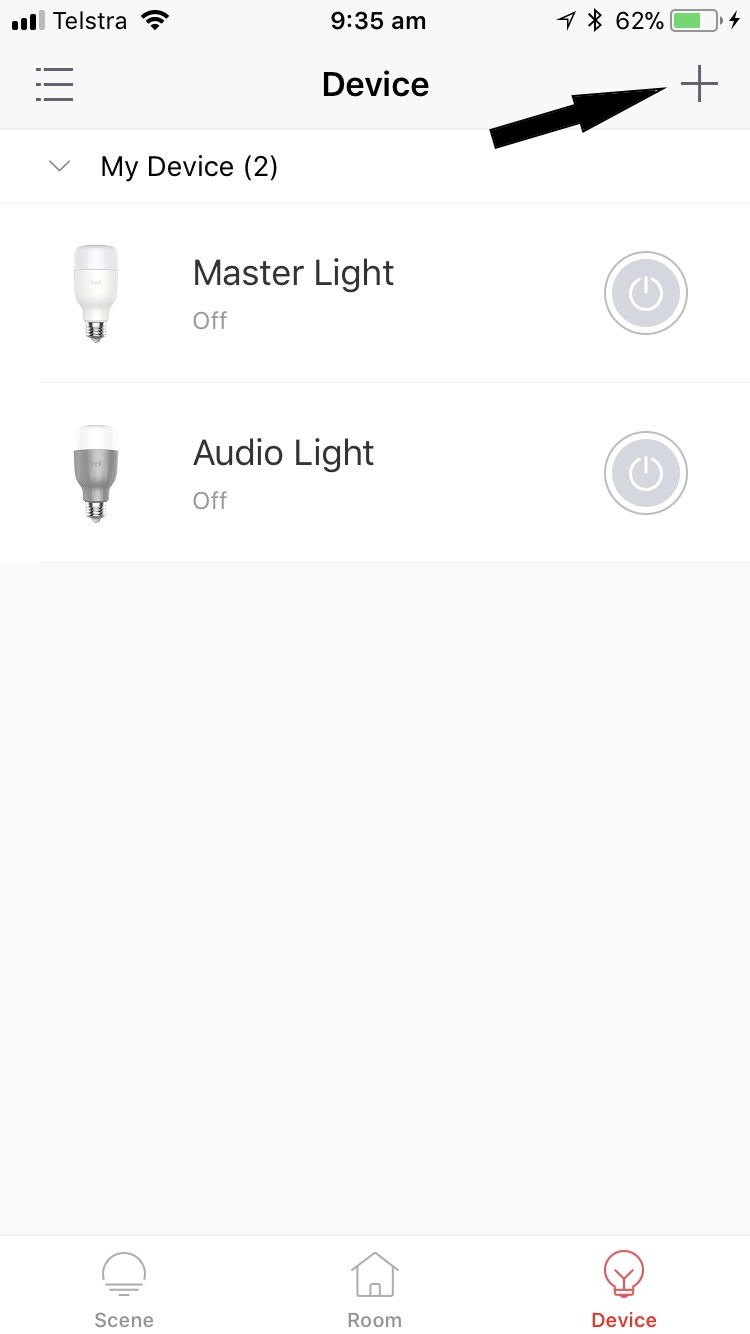
- Select a device from the list by tapping on the picture.
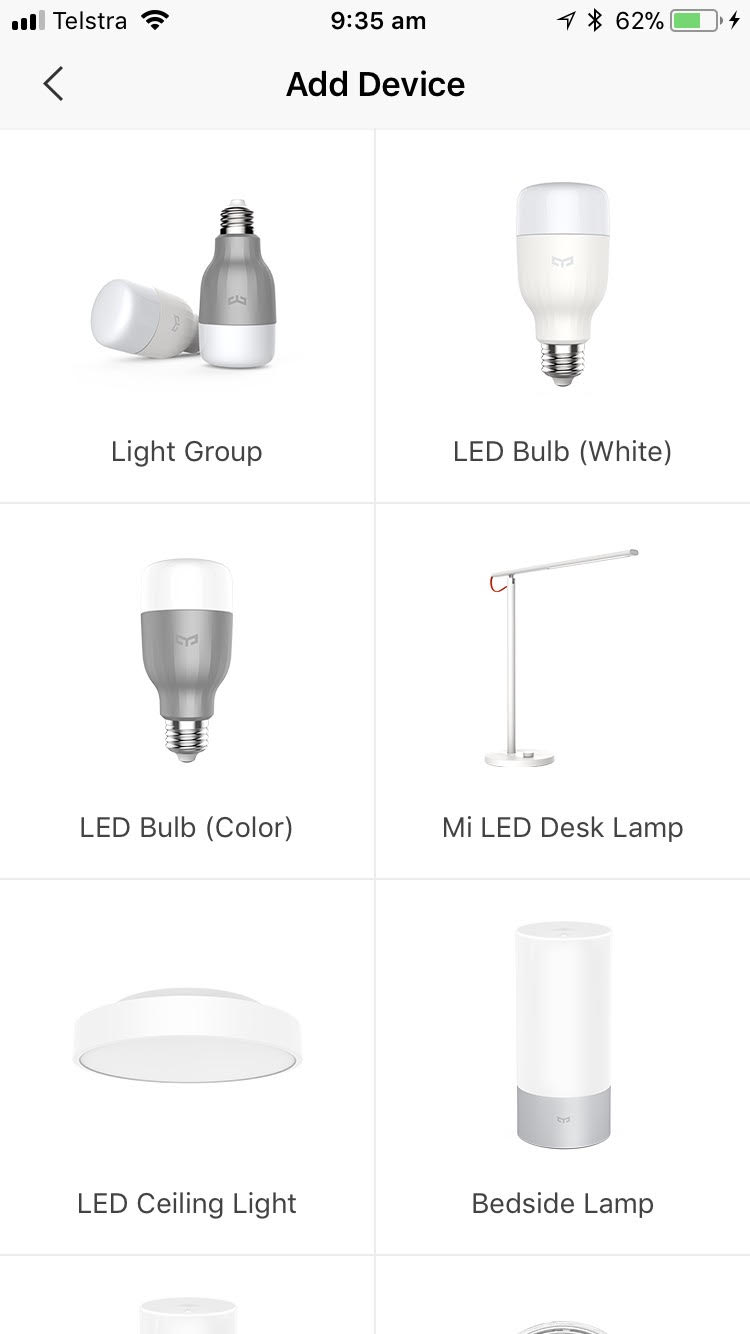
- Turn on the power, make sure the bulb is light up, and click the ‘Next’ button.
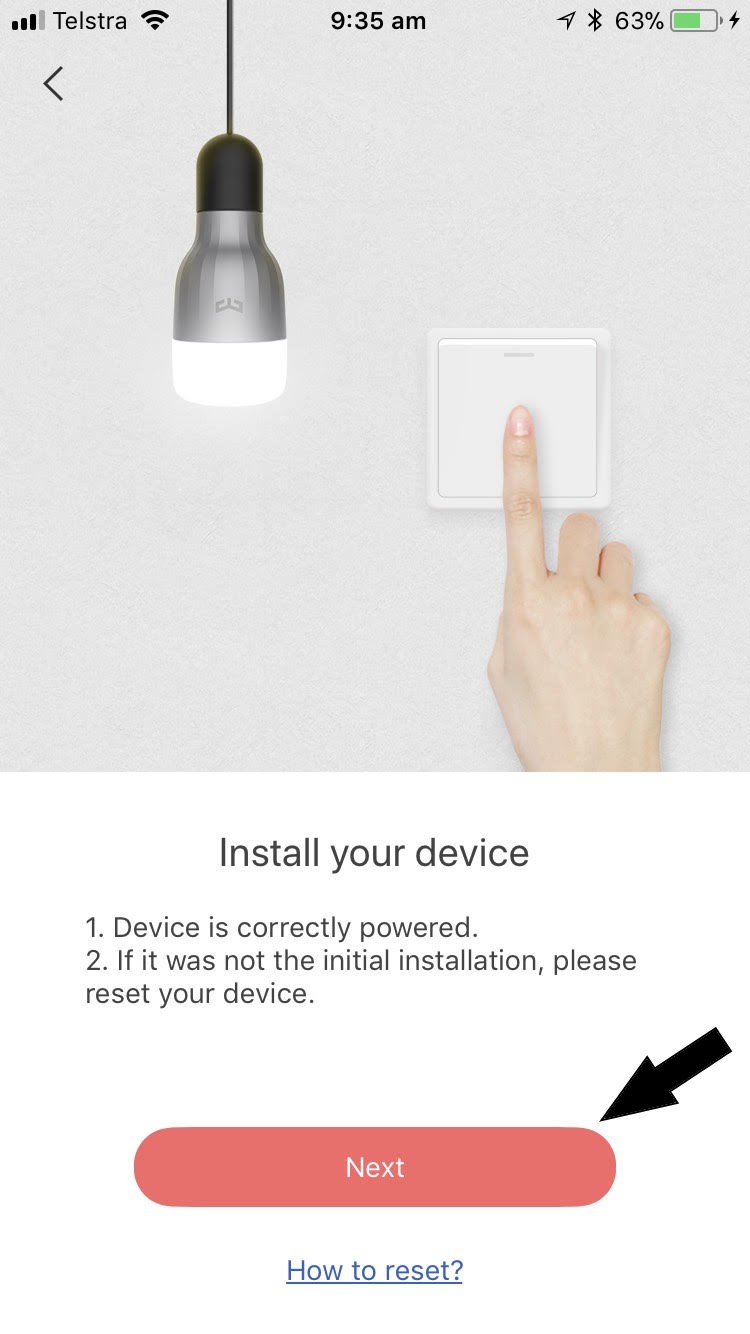
- Select your WiFi network from the list, enter your WiFi password, and tap ‘Next’.
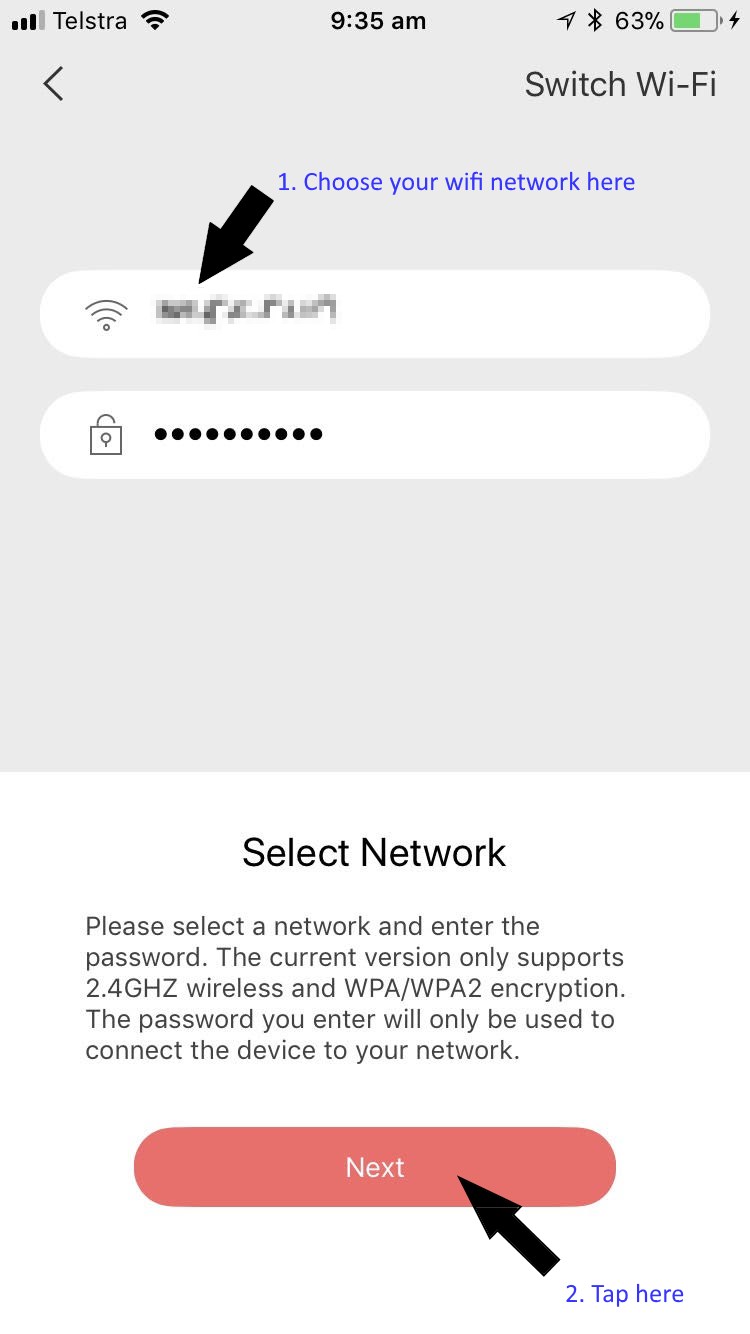
- After you click ‘Next’ here, YeeLight will go to your WiFi Settings.
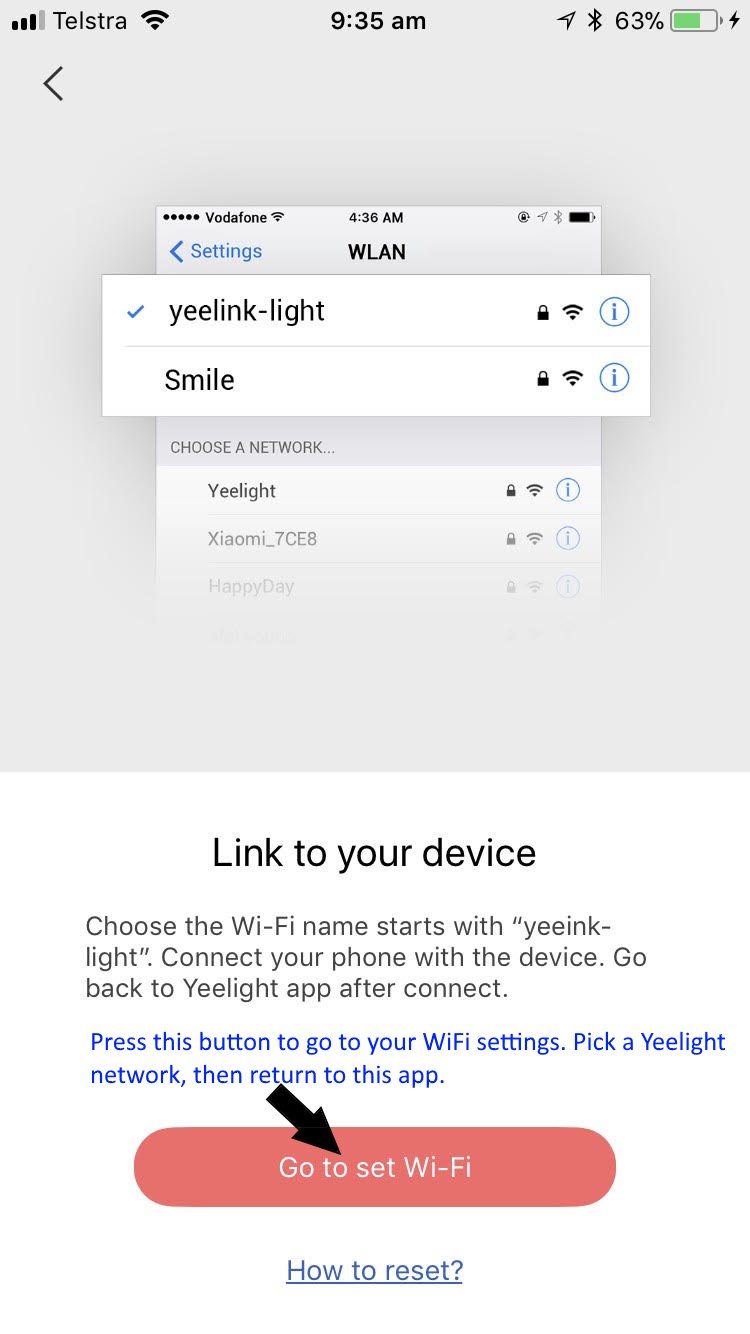
- Select a WiFi network that begins with ‘Yee-Light’.
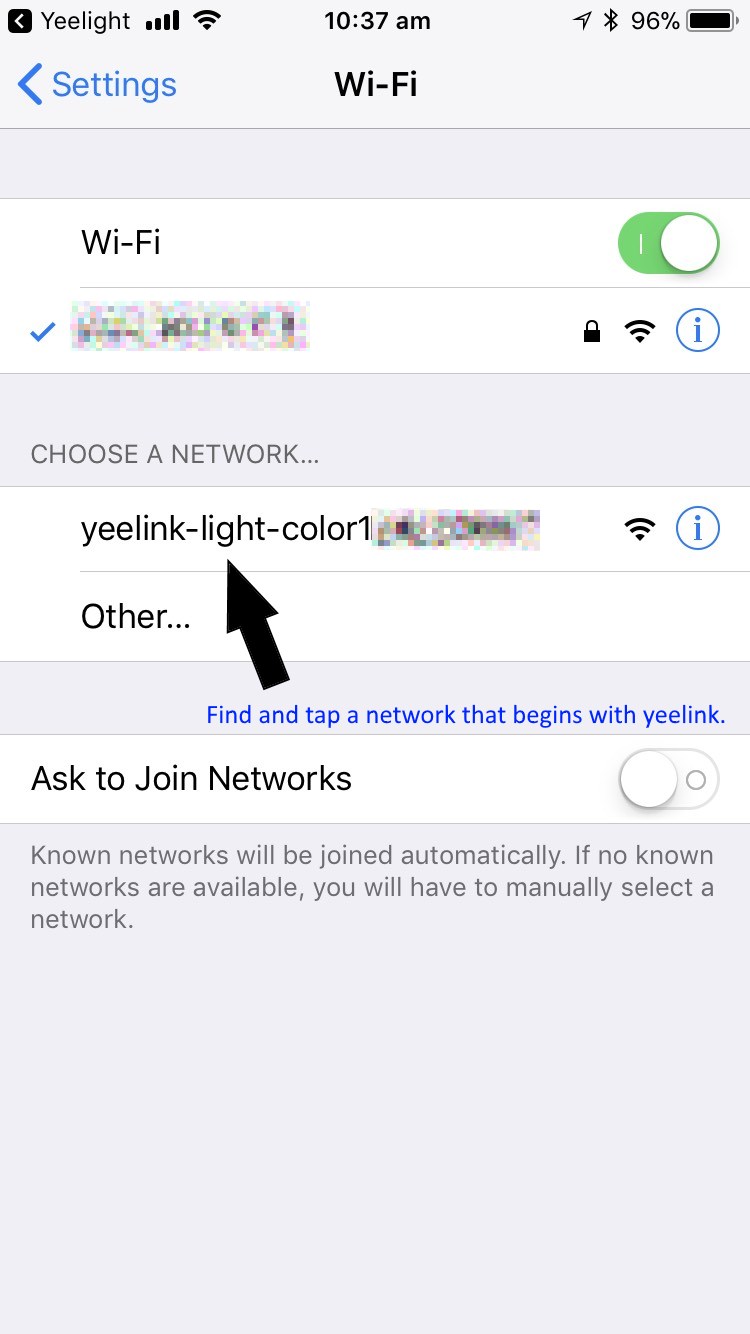
- Then return back to the YeeLight app. The app will now attempt to connect your YeeLight to your WiFi network.
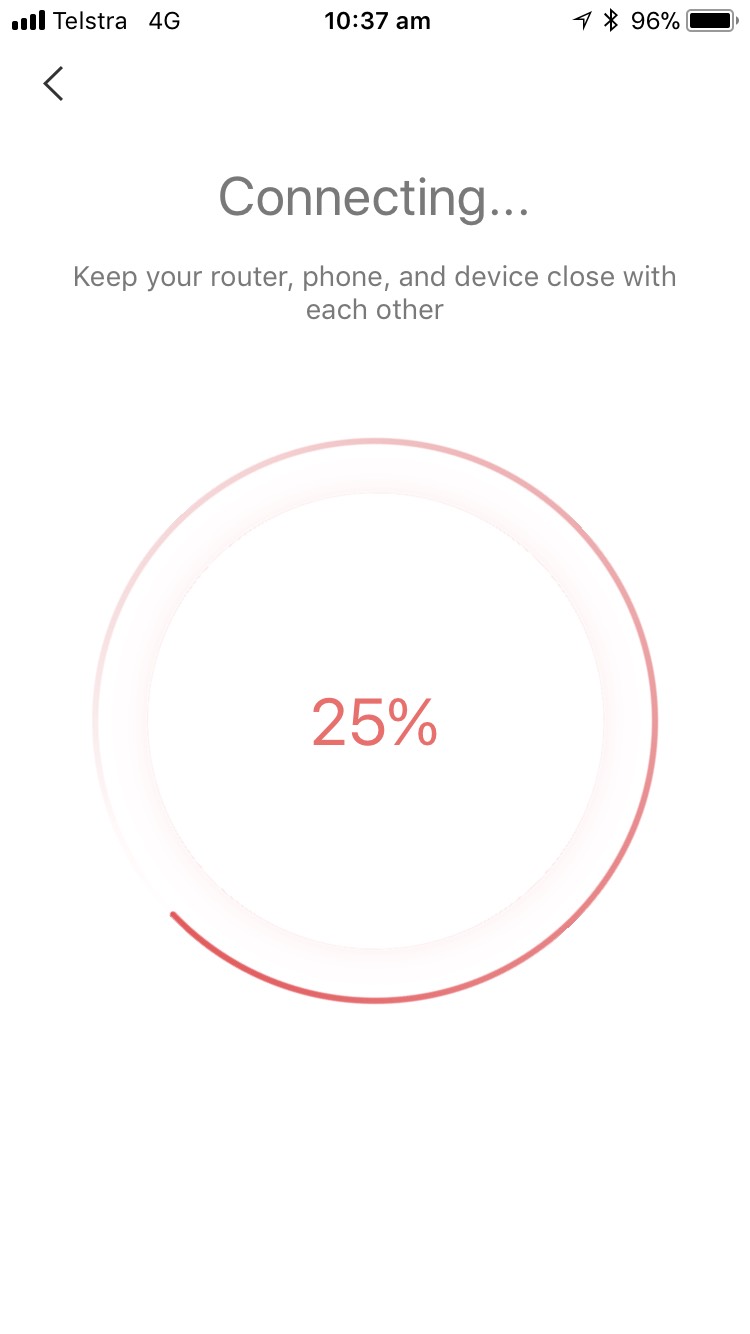
- If everything works, you’d see a new device added to your device list.
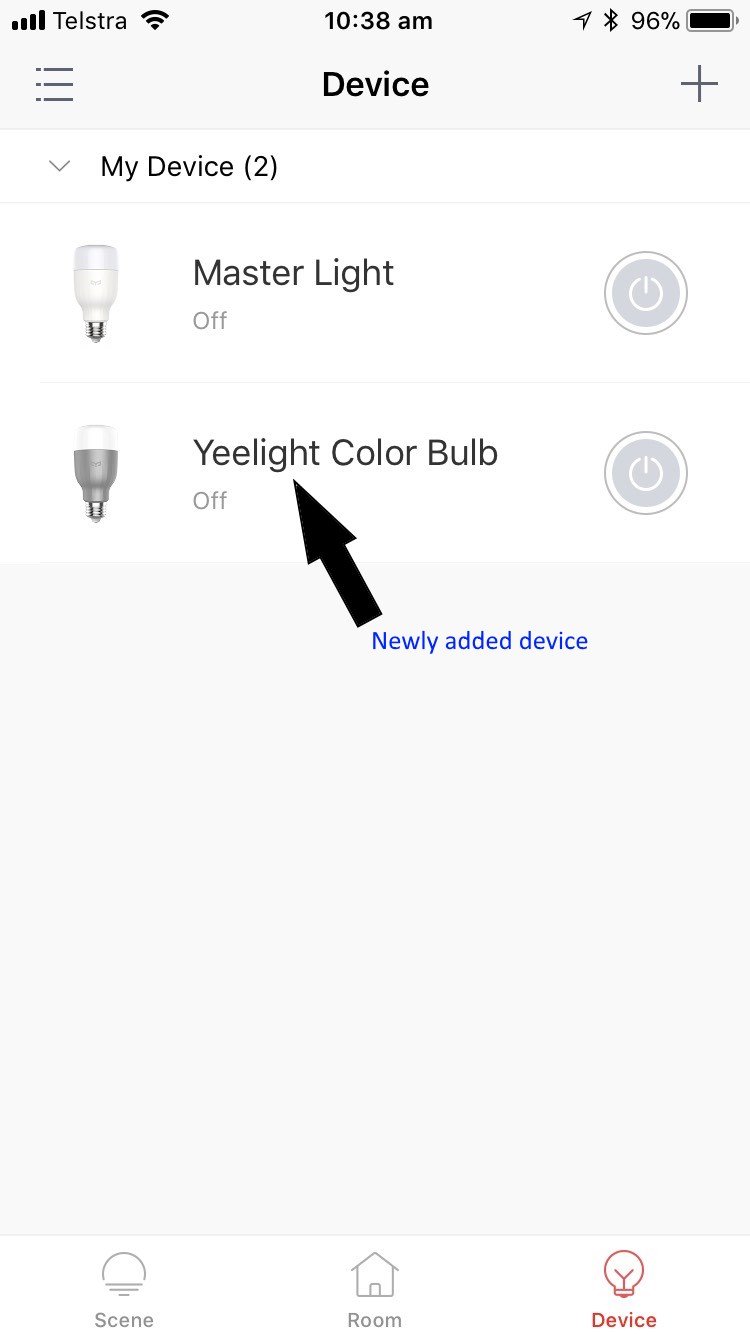
- Now you’re ready to check the firmware of your YeeLight.
Advertising
About The Author
Founder and lead architect of Snakeoil OS - the ultimate audiophile operating system for music playback. My primary focus is in applying technology without losing the human touch.



