Posted by Agent Kith on 08 Dec 2017 in Home Automation
How To Control Your Yeelight With Google Home And Home Assistant
Putting Everything Together In IFTTT
Finally, we create Web Applets in IFTTT. This tutorial already assumes you have created your IFTTT account and register both your Google Assistant and WebHooks. If you havn’t done any of this please refer to the earlier blog: XiaoMi Vacuum.
- Login to IFTTT
- From your IFTTT portal, click the “My Applets” (marked in illustration below):

- Click the “New Applet” button:

- Click the “+ This” text:
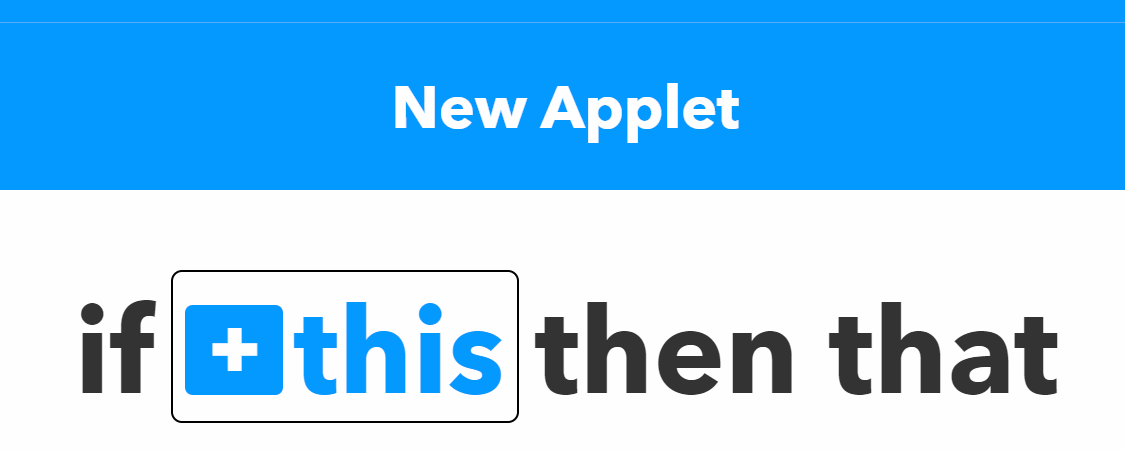
- Enter Google in the search file, and click the “Google Assistant” tile:
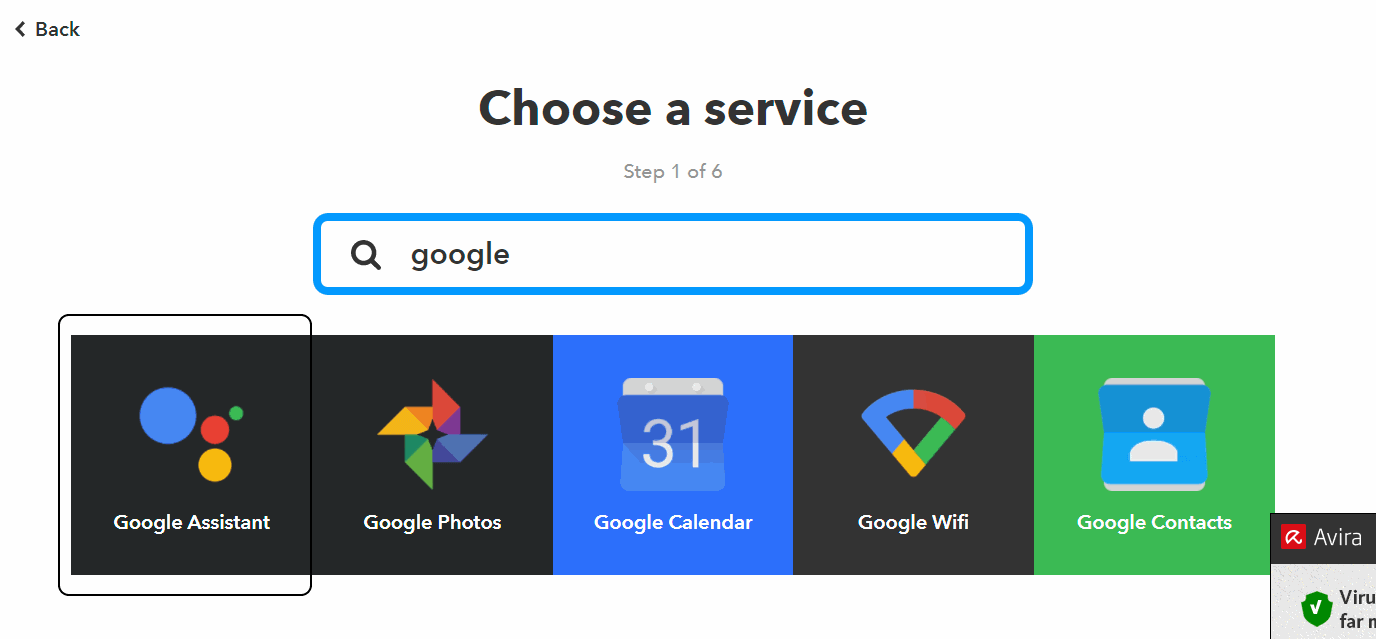
- Click the ‘Say a simple phrase’ tile:
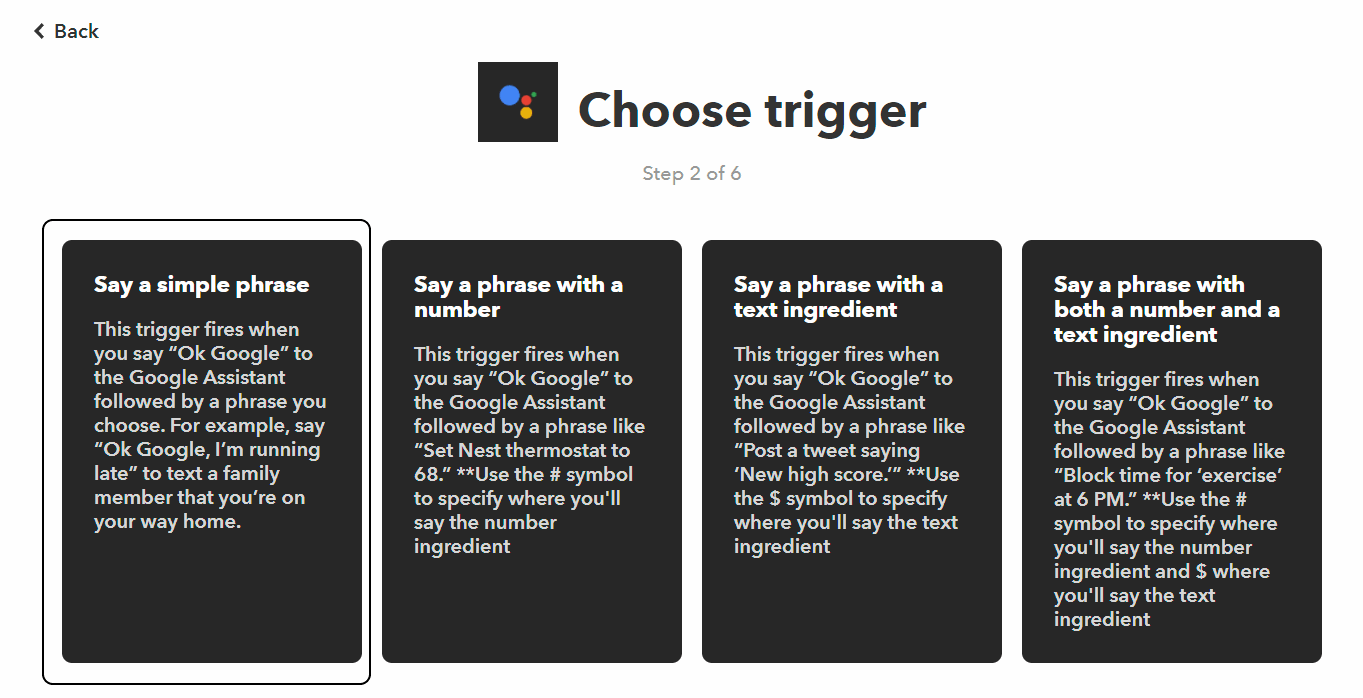
- In the ‘What Do You Want To Say‘ field, type in the voice command you want to use. e.g. ‘Turn Lights On’.
- Type in anything you like in the ‘What do you want the Assistant to say in response?’ field, e.g. ‘The Lights Are On’. This will make it easier for you to verify the correct Applet is being called by your voice command:
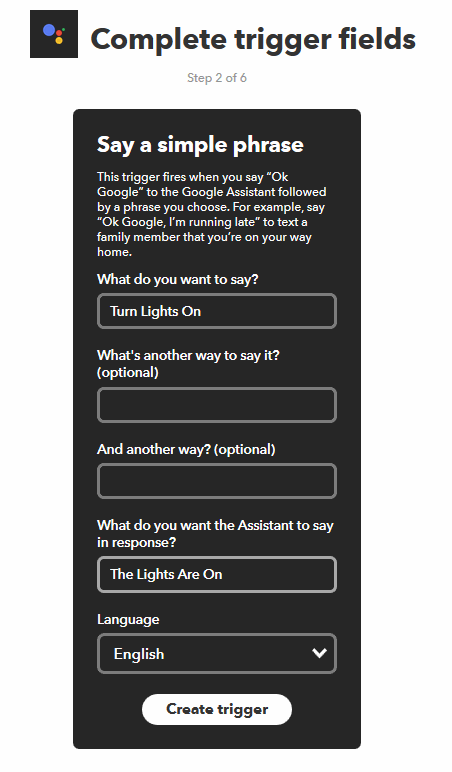
- Click ‘Create Trigger’ to finish the ‘+ This’ part of IFTTT. You should return to the step 4, but with ‘+ This’ now replaced by a Google Assistant picture:
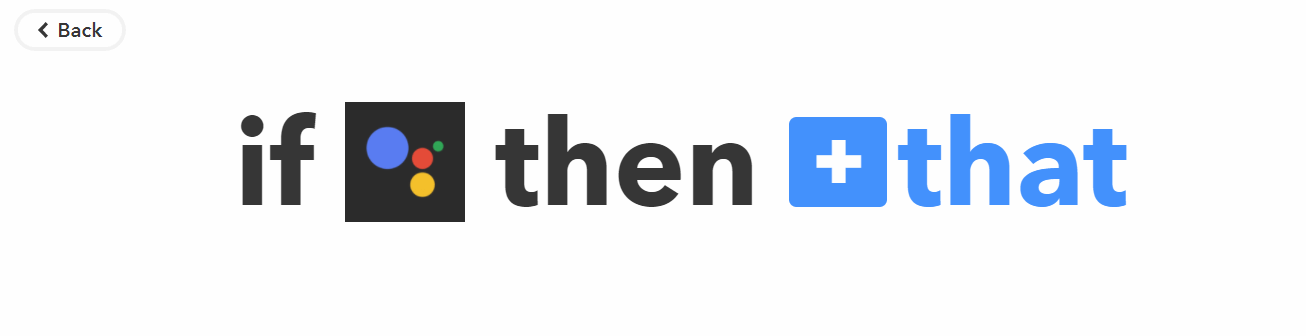
Advertising
About The Author
Founder and lead architect of Snakeoil OS - the ultimate audiophile operating system for music playback. My primary focus is in applying technology without losing the human touch.



