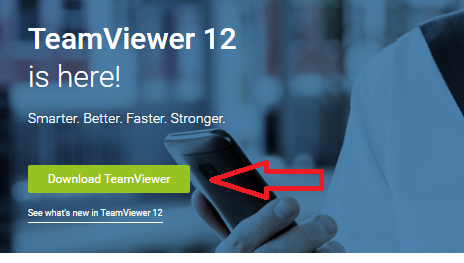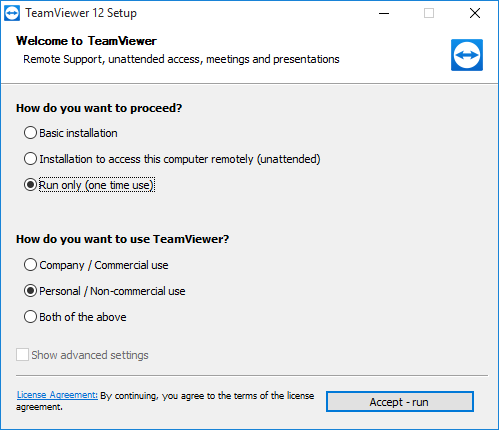Troubleshooting/technical-support-team-viewer-setup: Difference between revisions
Jump to navigation
Jump to search
Agent Kith (talk | contribs) No edit summary |
Agent Kith (talk | contribs) No edit summary |
||
| Line 1: | Line 1: | ||
{{TopicTroubleshooting|float:right;}} | {{TopicTroubleshooting|float:right;}}The Snakeoil Squad is usually just a remote session away. | ||
{{ManualNavigation|[[Troubleshooting]]||Generating A Diagnostics File]]}} | The tool of choice is [https://www.teamviewer.com/ TeamViewer]. | ||
We do not recommend a full installation so here are the steps for you to start a one-time, temporary TeamViewer session for the Snakeoil Squad troubleshooting. | |||
# Agree on a for a date/time with a Snakeoil Squad member | |||
# Download the TeamViewer installation by going to their website: [https://www.teamviewer.com/ www.teamviewer.com].[[File:Team viewer step 1.png|center|frameless|464x464px|Team viewer step 1]]<br /> | |||
# After the download has finished, start the installer. Select "Run only (one time use)" and "Personal / Non-commercial use". Read the License Agreement if this is your first time using Team Viewer. Then click the "Accept-run" button at the bottom right.[[File:Team viewer step 2.png|center|frameless|499x499px|Team viewer step 2]] | |||
# Wait for the connection to the TeamViewer servers. Once connected you should see your ID and Password (888's in this example)[[File:Team viewer step 3.png|center|frameless|614x614px|Team viewer step 3]] | |||
# Send this ID and Password to the Snakeoil Squad member. | |||
# '''Only''' send your ID and password to emails with this domain: '''snakeoil-os.net'''. Never send it to anybody else. Do not post this ID and password on the forums on anywhere else. | |||
# The Snakeoil Squad member will remotely connect and access your computer. | |||
# Please stand by and watch and disconnect the session if you suspect foul play. | |||
There were rumours floating people with TeamViewer installed on their computers were hacked. We don't really know what's happening but just to be safe make sure you select the "Run-Once" option in step 3. After the trouble shooting session, delete the installer.{{ManualNavigation|[[Troubleshooting]]||<nowiki>Generating A Diagnostics File]]</nowiki>}} | |||
Revision as of 17:43, 16 August 2019
The Snakeoil Squad is usually just a remote session away.
The tool of choice is TeamViewer.
We do not recommend a full installation so here are the steps for you to start a one-time, temporary TeamViewer session for the Snakeoil Squad troubleshooting.
- Agree on a for a date/time with a Snakeoil Squad member
- Download the TeamViewer installation by going to their website: www.teamviewer.com.
- After the download has finished, start the installer. Select "Run only (one time use)" and "Personal / Non-commercial use". Read the License Agreement if this is your first time using Team Viewer. Then click the "Accept-run" button at the bottom right.
- Wait for the connection to the TeamViewer servers. Once connected you should see your ID and Password (888's in this example)
- Send this ID and Password to the Snakeoil Squad member.
- Only send your ID and password to emails with this domain: snakeoil-os.net. Never send it to anybody else. Do not post this ID and password on the forums on anywhere else.
- The Snakeoil Squad member will remotely connect and access your computer.
- Please stand by and watch and disconnect the session if you suspect foul play.
There were rumours floating people with TeamViewer installed on their computers were hacked. We don't really know what's happening but just to be safe make sure you select the "Run-Once" option in step 3. After the trouble shooting session, delete the installer.
Main Troubleshooting Generating A Diagnostics File]]