Accessing SnakeOil
Introduction
Accessing and configuring Snakeoil is done through the web browser. Any browser supporting HTML5 and JavaScript will work. Type in the hostname or Ip address. If you are not familiar with doing this, please read on.
How to access
Loading the Snakeoil WebApp is like browsing a webpage - you enter a URL that points to your Snakeoil PC. You can use one of the following forms:
- Zeroconf: Use the "Your Computer's Name" you entered during the installation stage ("Who Are You" stage where you are asked to create your Linux login account), and follow it with ".local". Example, if your computer name is snakeoil, the zeroconf name would be snakeoil.local.
- Hostname: Like above, just use the computer name, but without the .local string. This computer name may be picked up by some routers (the DHCP server component). e.g. if you call your machine "player", try entering this in the browser "http://player". If this works, you should see the web page above.
-
IP Address: If you still have a computer monitor connected, the IP address is displayed at the login screen. If you see "IP Address: " without any succeeding numbers, hit CTRL-C again and see if the address pops up. If you don't have a monitor connected, the assigned IP address can be found in your router DHCP client list. As an example, enter the IP address in the browser as so, http://192.168.0.1
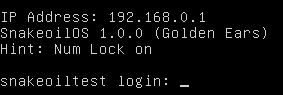
Put in the URL into the address bar, and press the "ENTER" key. This is the first page you'll see if things goes according to plan - the Snakeoil OS Dashboard:
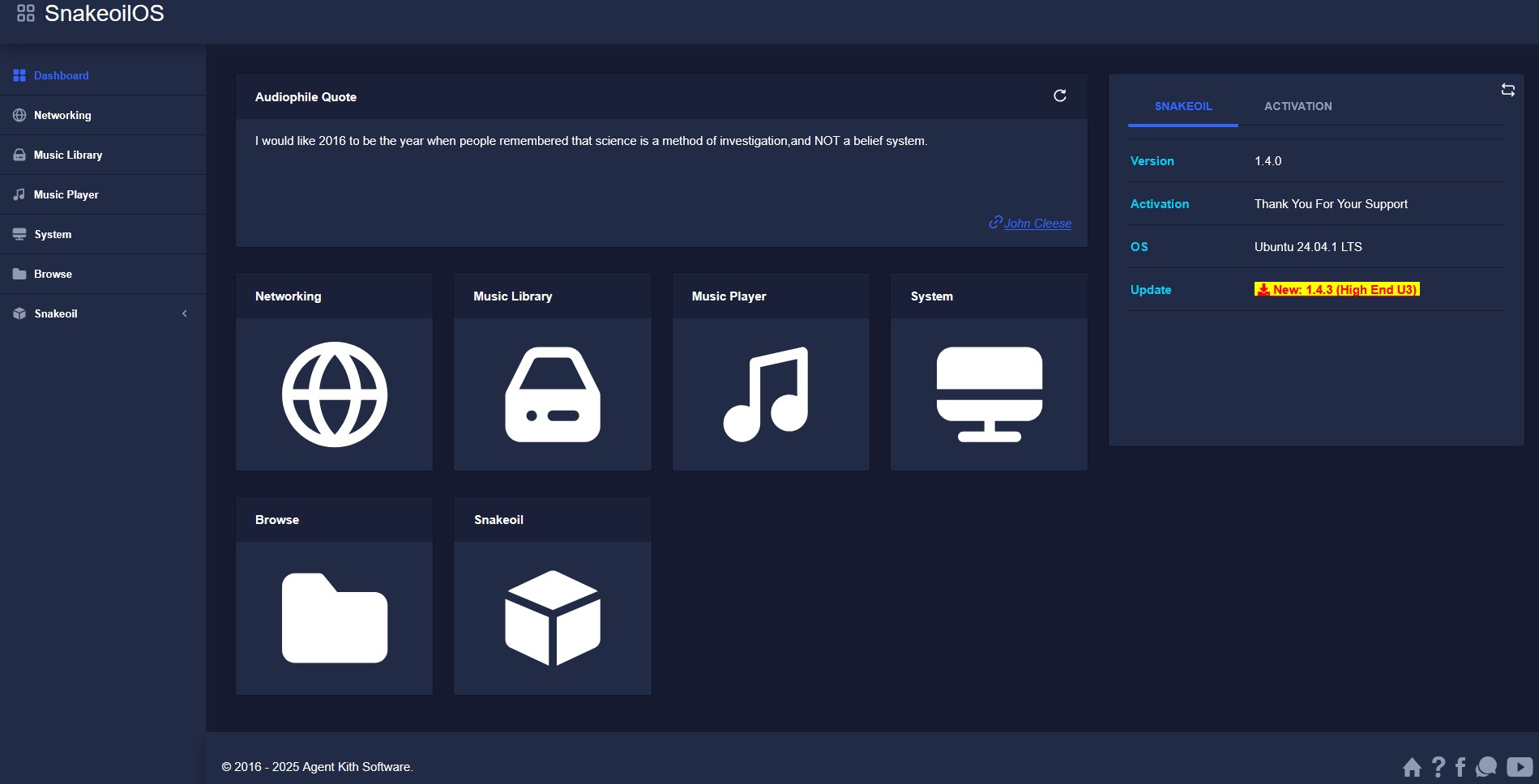
Activated vs Normal
There are some options that are only available to users with an activation code. The "Setup System Services" is an example of this. Please refer to Activation for more information. Now that you have the basics, let's get started and explore the the Snakeoil OS WebApp!

Add new comment