Calling for Content Writers
Lyrion Music Server + Squeezelite
Words I'll associate with LMS+Squeezelite combo:
- euphoric,
- natural,
- relaxing, and
- easy-listening.
This is a good combination to go with when you simply want to unwind at the end of the day, chill out and relax.
Agent Kith
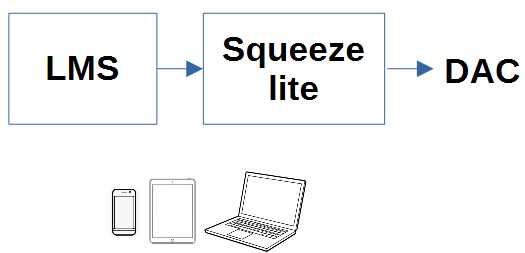
What is Lyrion Music Server?
Lyrion Music Server (LMS) is an open-source server software which can stream your local music collection, internet radio stations, and content from many music streaming services. It was originally developed by Slim Devices to control Squeezebox audio players. Logitech acquired Slim Devices but has now ceded ownership and control of LMS to Lyrion, an open-source community.
LMS has many plugins available to expand the base features, including improving the user experience and managing the connection to music streaming services like Spotify, Tidal, Qobuz, Deezer. It also has many applications that expand the ecosystem.
LMS is available in the Activated version of SnakeOil. However, you can download and install it yourself.
What is Squeezelite?
Squeezelite is a small, lightweight, headless Squeezebox emulator that allows you to stream music from LMS to a variety of audio devices.
In summary, LMS is responsible for managing your music library while Squeezelite is responsible for playback.
How to control?
You can use a phone, tablet or computer to control LMS, either with Apps or using a browser. Material Skin is the suggested web based interface, easy to use and well designed (see Controlling LMS using Material Skin below). Popular Apps include Squeezer (Android) and iPeng (iOS). You may also choose other web interfaces, client software and phone apps listed here.
Useful Links
Information on Lyrion: https://lyrion.org
User forum: https://forums.lyrion.org/
Tips
Initial setup
You can access LMS by using the Remote button in Music Players tab.
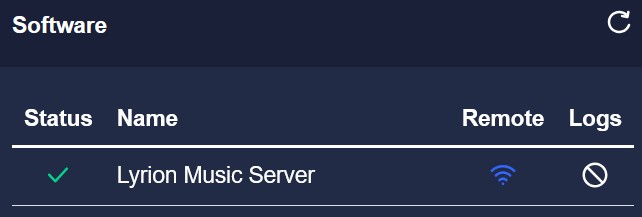
On your first access, you will be prompted with a number of install options.
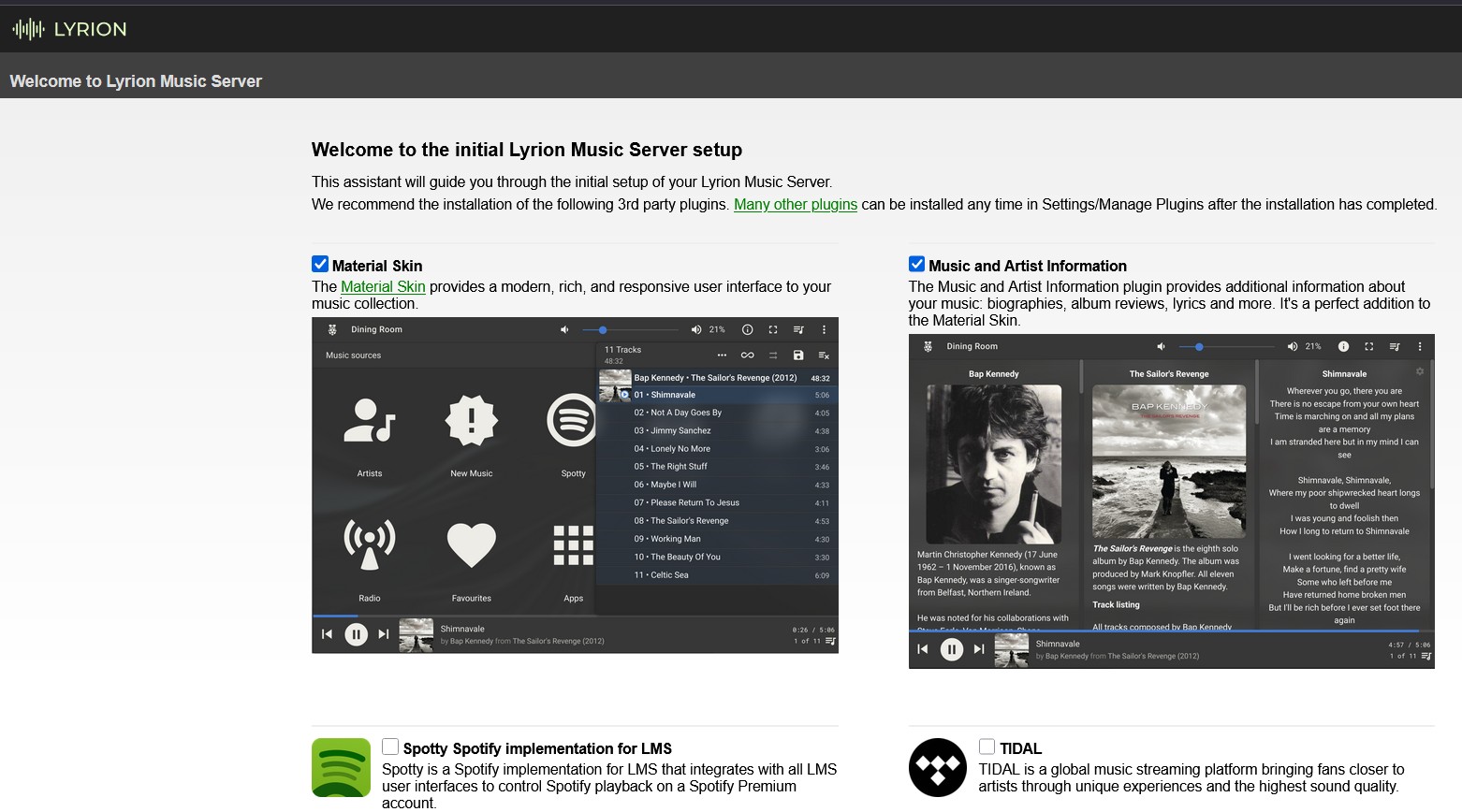
Material Skin is the suggested web user interface for LMS. Suggest not including Music and Artist Information, which adds information about albums, artists and lyrics, because this will significantly slow the library build (add plugin later). If you want to use a music streaming service, select one (there are other services, not shown in screenshot).
You will then be prompted for your music folder and playlist and now ready to do the build.
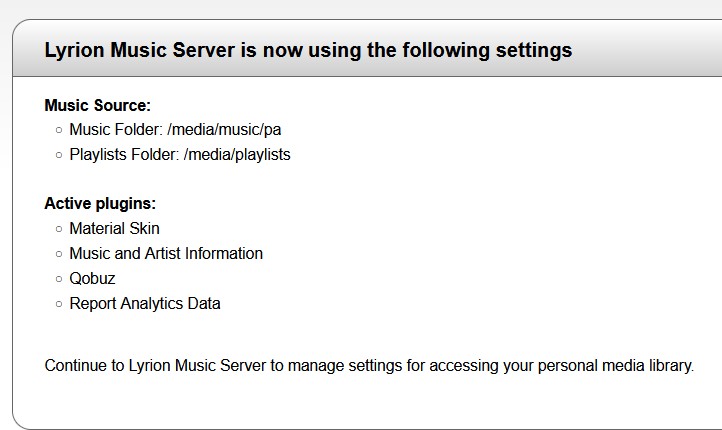
Depending on the size of your music library and hardware, the LMS build may take some time to run in the background.
On completion of the install process, you should see the default home screen.
Controlling LMS using Material Skin
While Material Skin is the suggested web based interface, you may choose other web interfaces, client software and phone apps listed here.
Material Skin is easy to use but here are some screenshots to give you a better appreciation of its capabilities.
The home screen can be configured to your preference (discussed below). In this personalised home screen, you can browse your music library by artist, album, genre, folder, manage your playlist and access your music streaming service e.g. Qobuz.
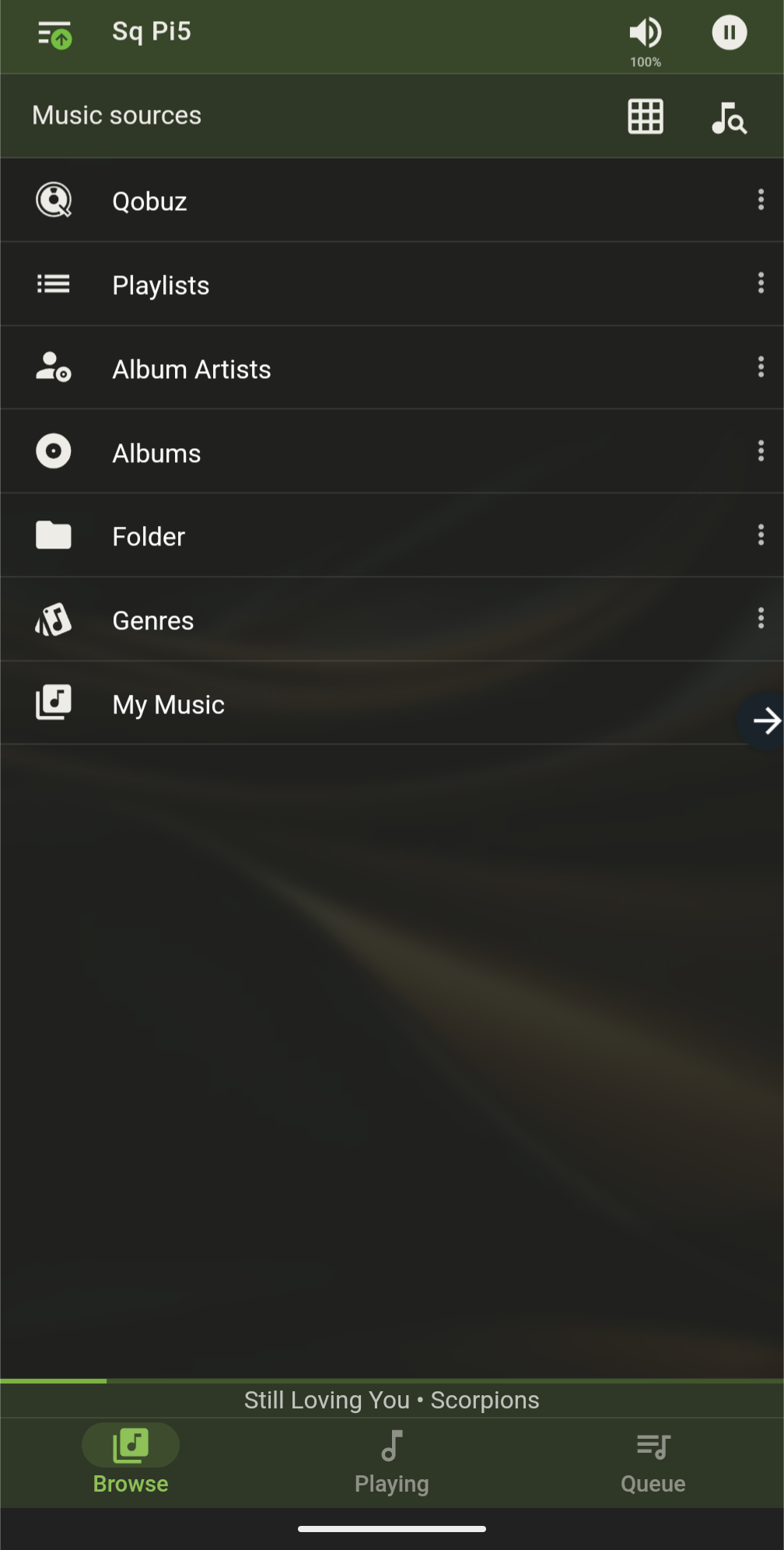
You can view your albums with large artwork (or as a more compact list). On the left are alphanumeric links to quickly access other albums.
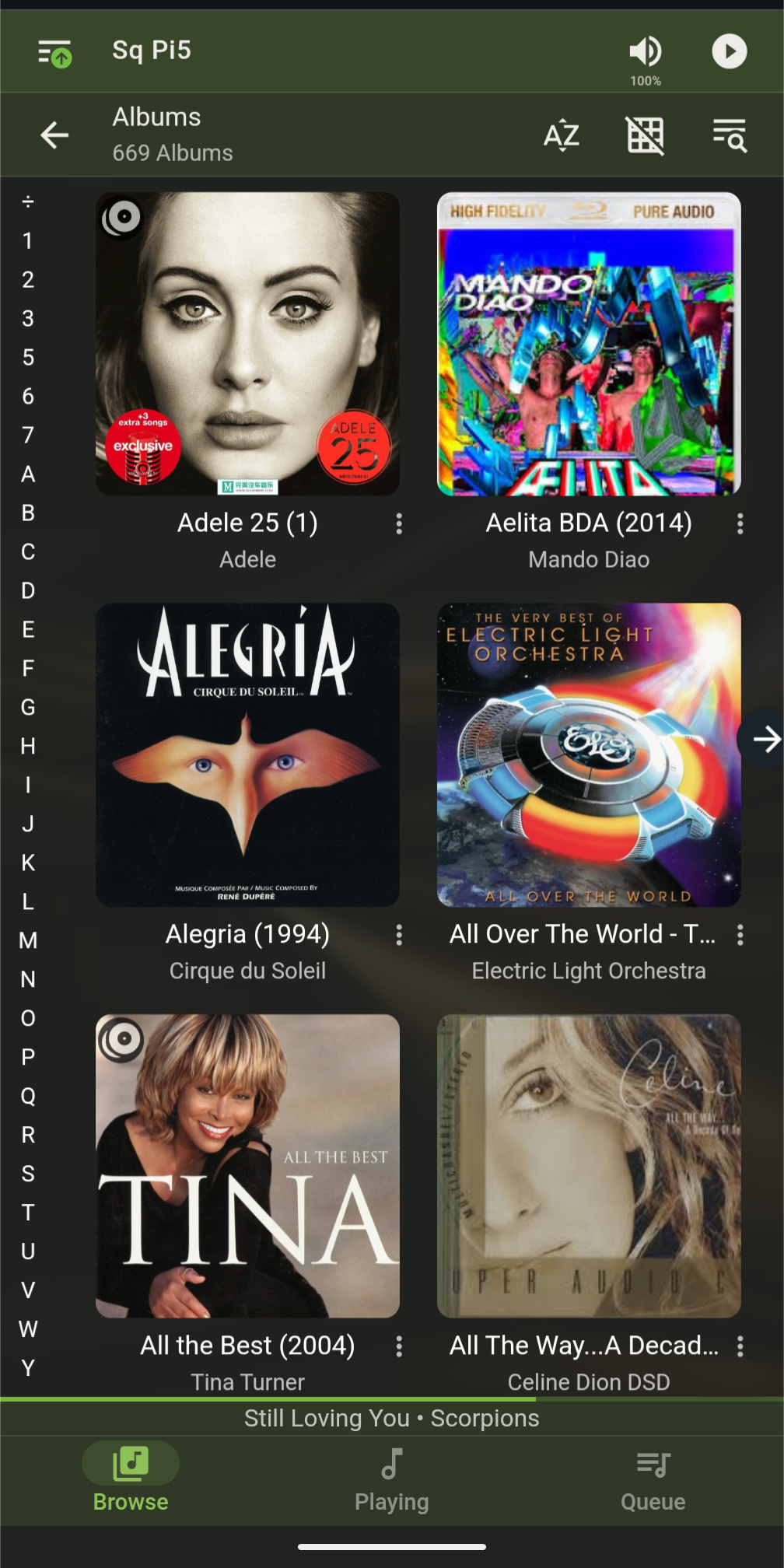
Clicking on a playlist brings up a list of tracks. You can manage your playlist, add, remove and re-order tracks.
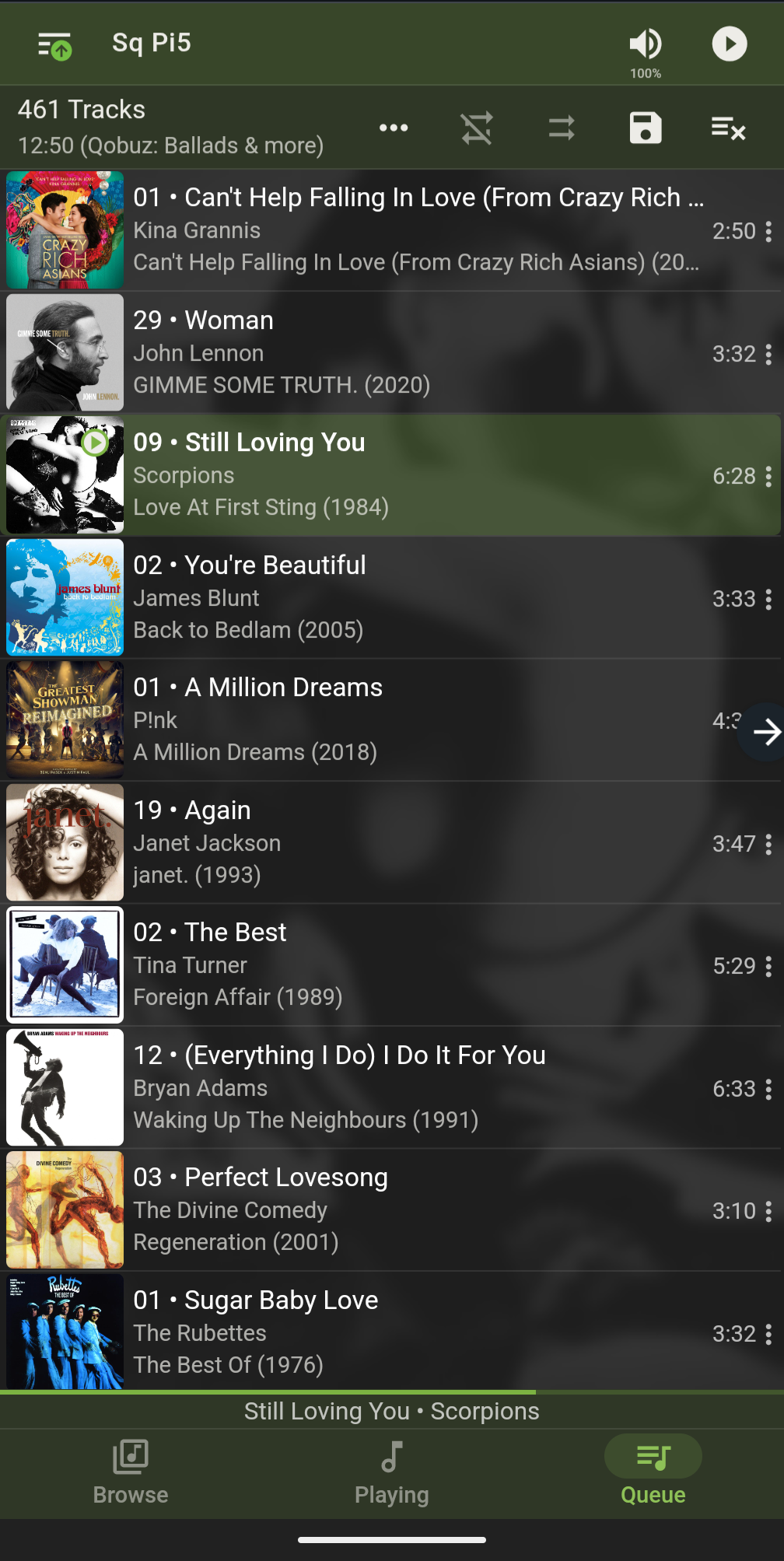
Playing a music track...
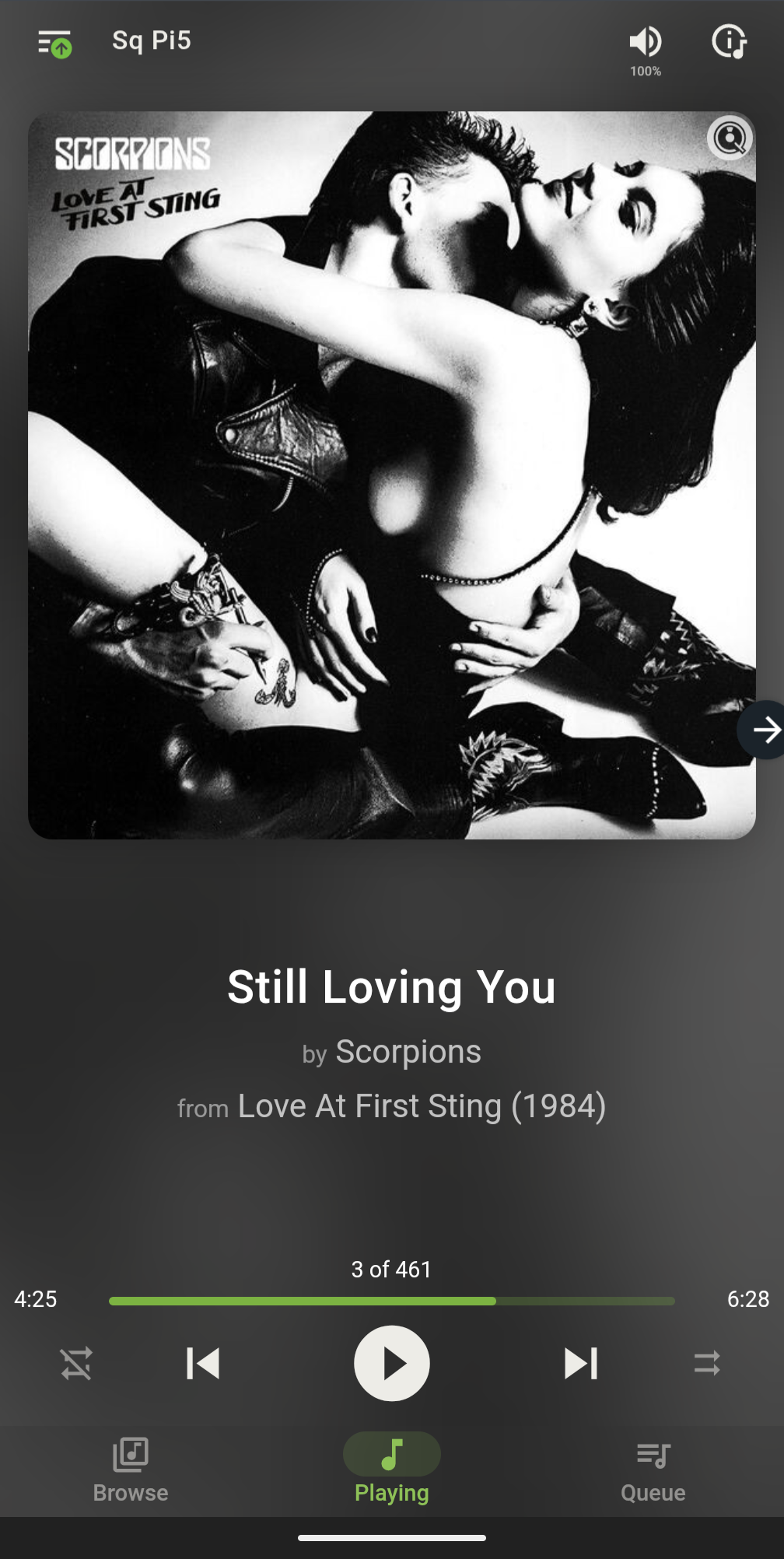
LMS has a default simple title search. You can install the Full text search plugin which would e.g. find playlists with a track of the searched title or filter out lossy files by adding "flac" to the search term.
A search (top right of screen) for "Scarborough fair" found albums, tracks and a playlist.
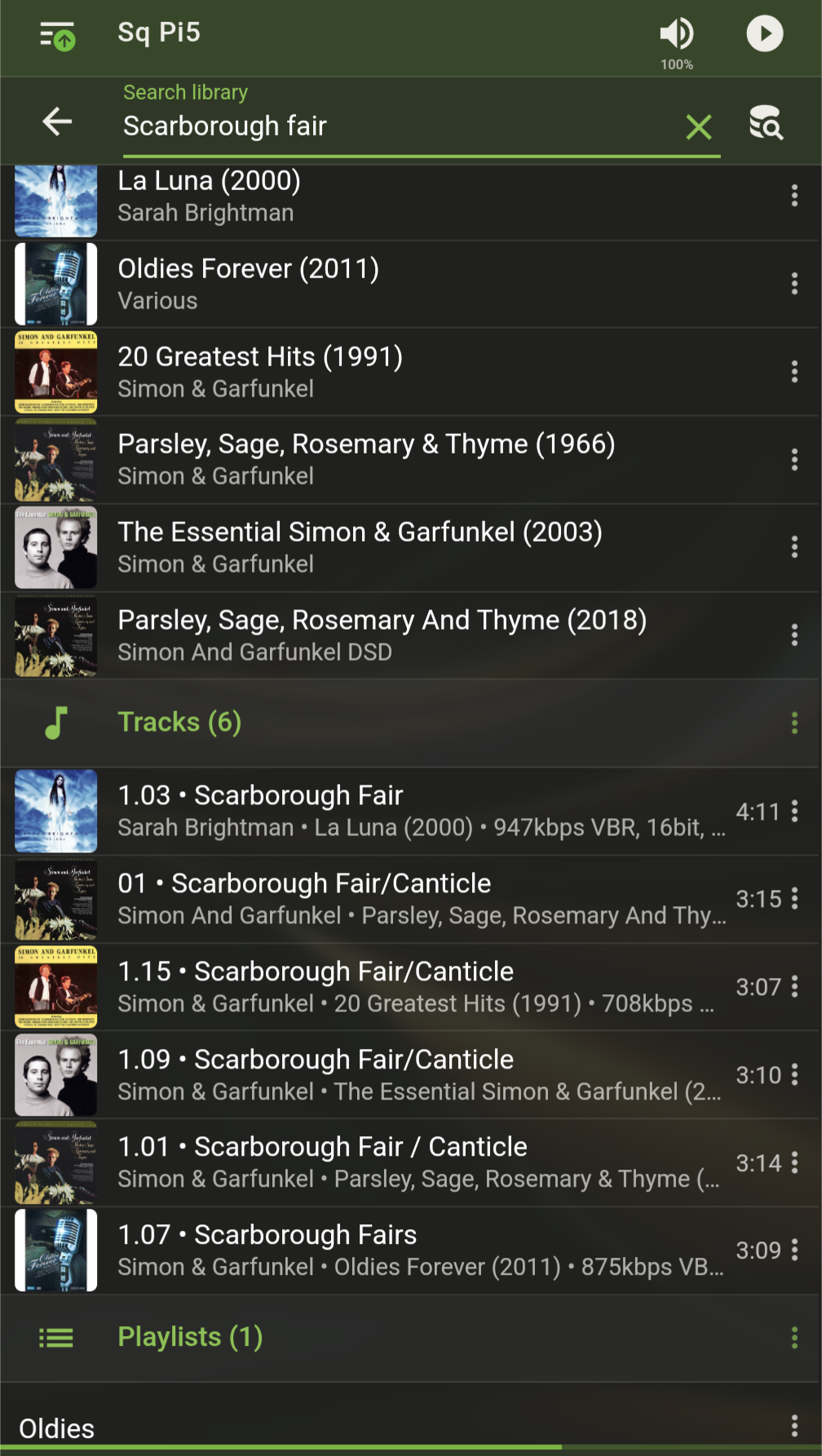
Search can also find music on the music streaming service.
On a tablet or a computer, you can split the display and show the queue.
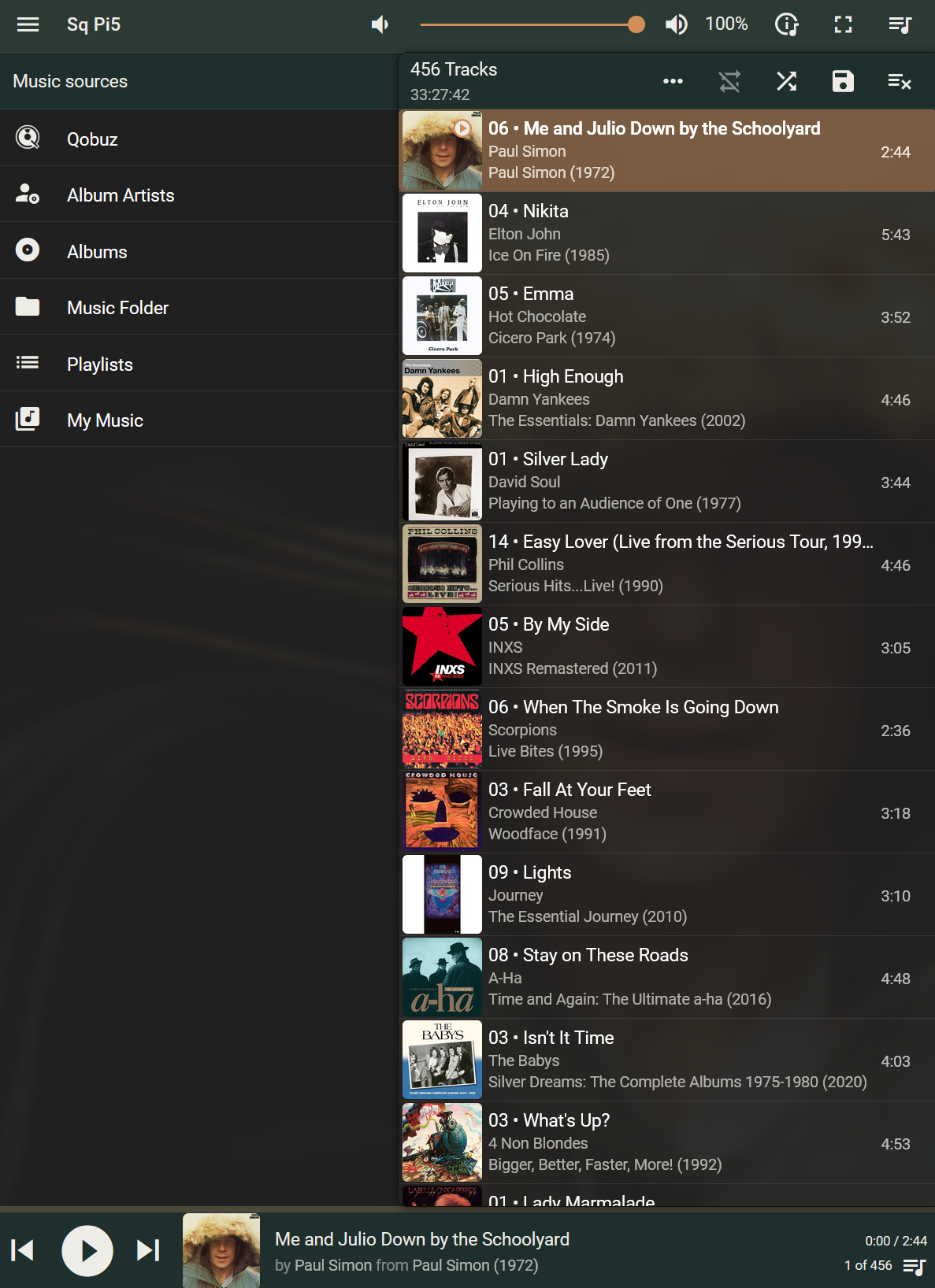
Personalising Material Skin
What makes Material Skin different from other music interfaces is the ability to personalise the home screen and "listen to music, your way". You can reorder the home screen with click and drag.
You can pin an item to the home screen (3 dots on right).
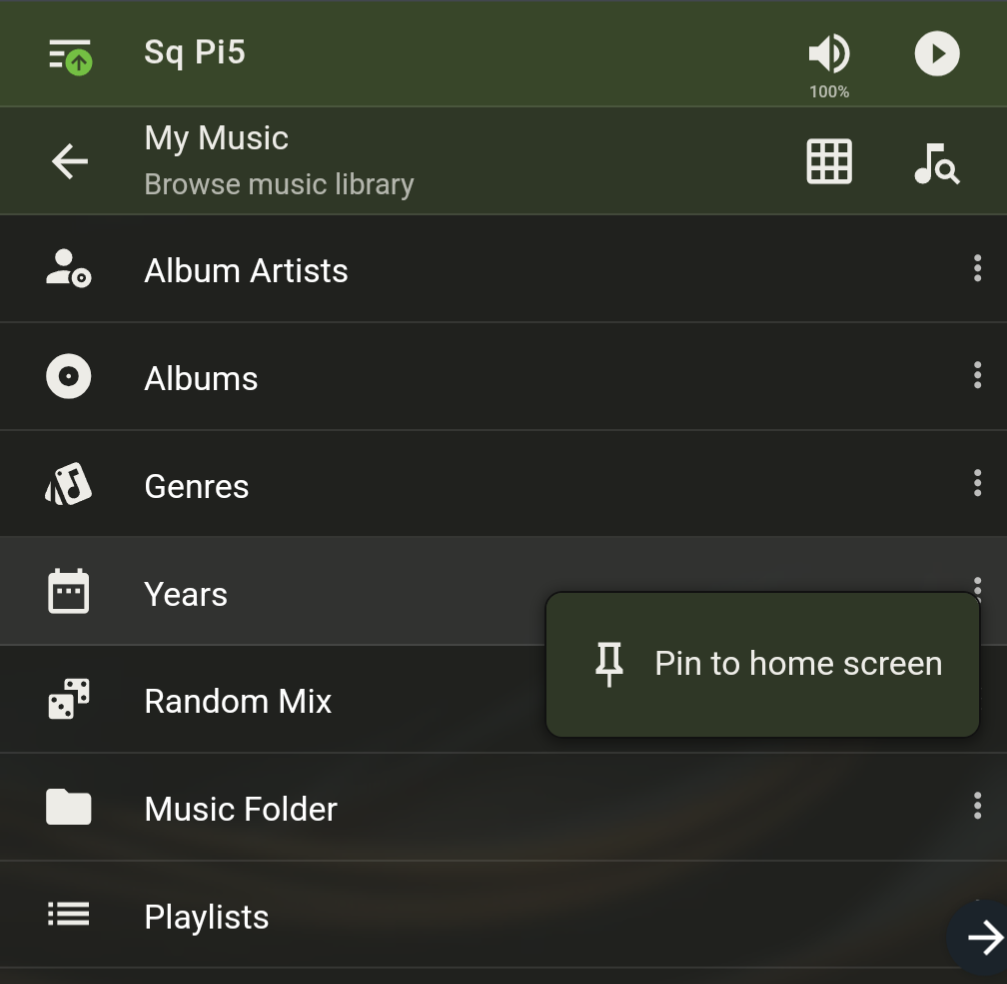
Or un-pin an item from home screen, or rename,
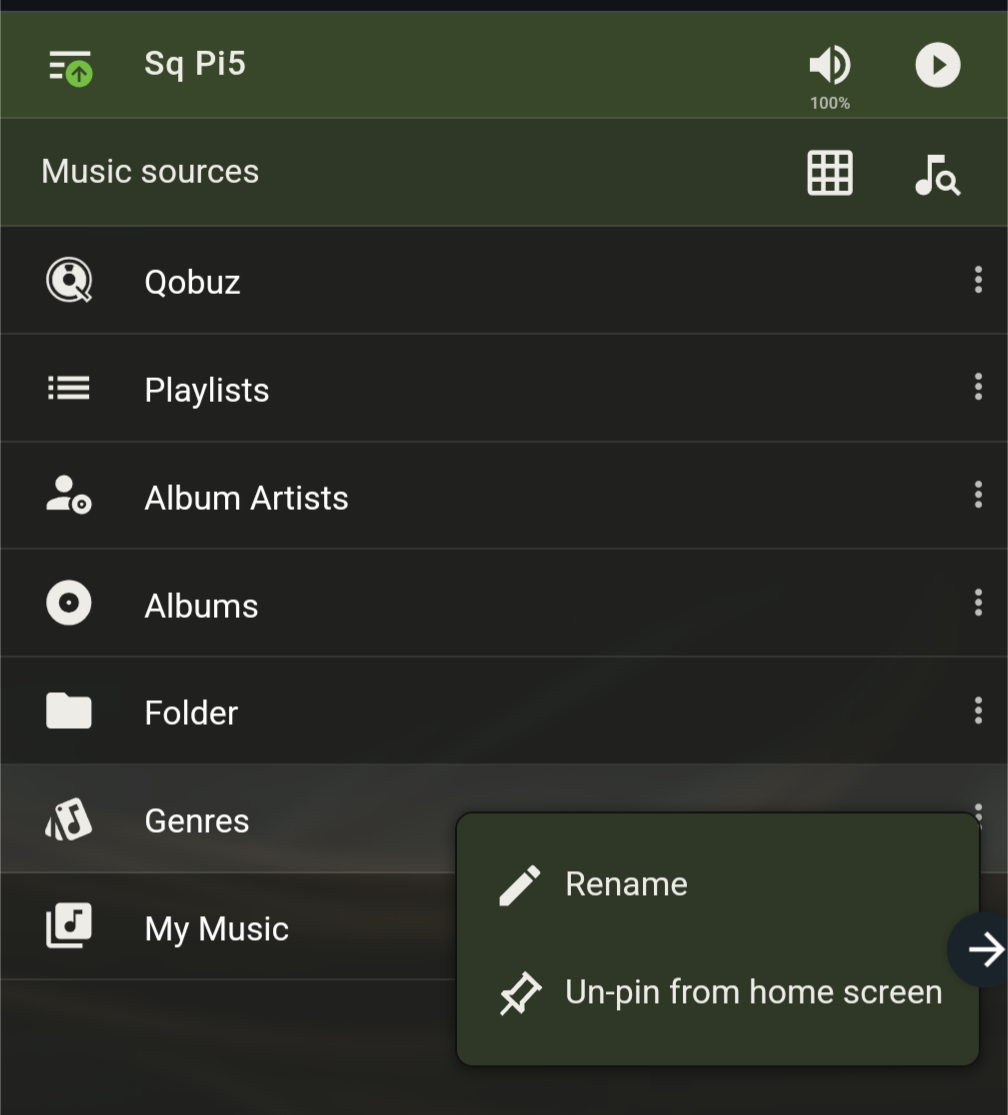
To add or remove Radio, Favorites, Apps and Extras from the home screen, go to Settings/Interface and scroll down the page until you see this:
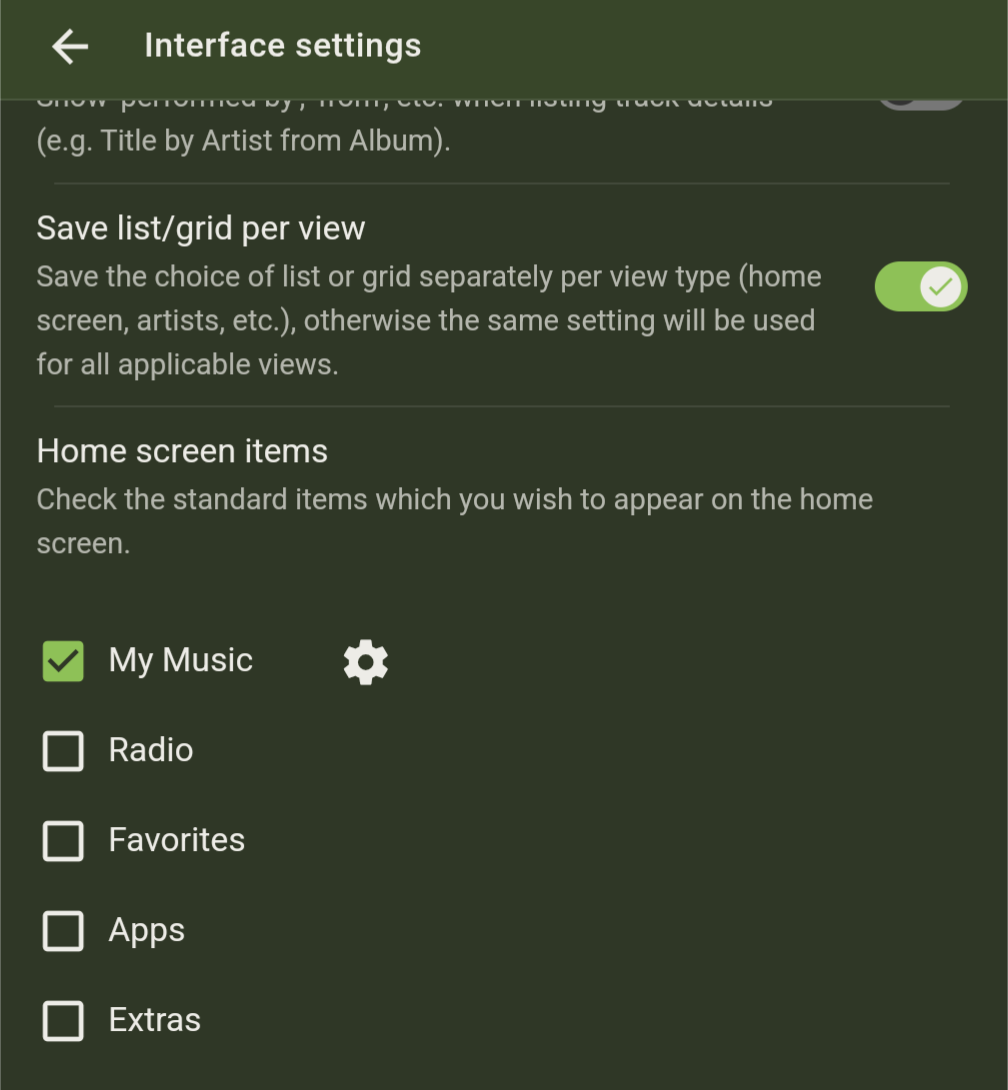
You can further personalise what you use within My Music by clicking on the "cog" next to it.
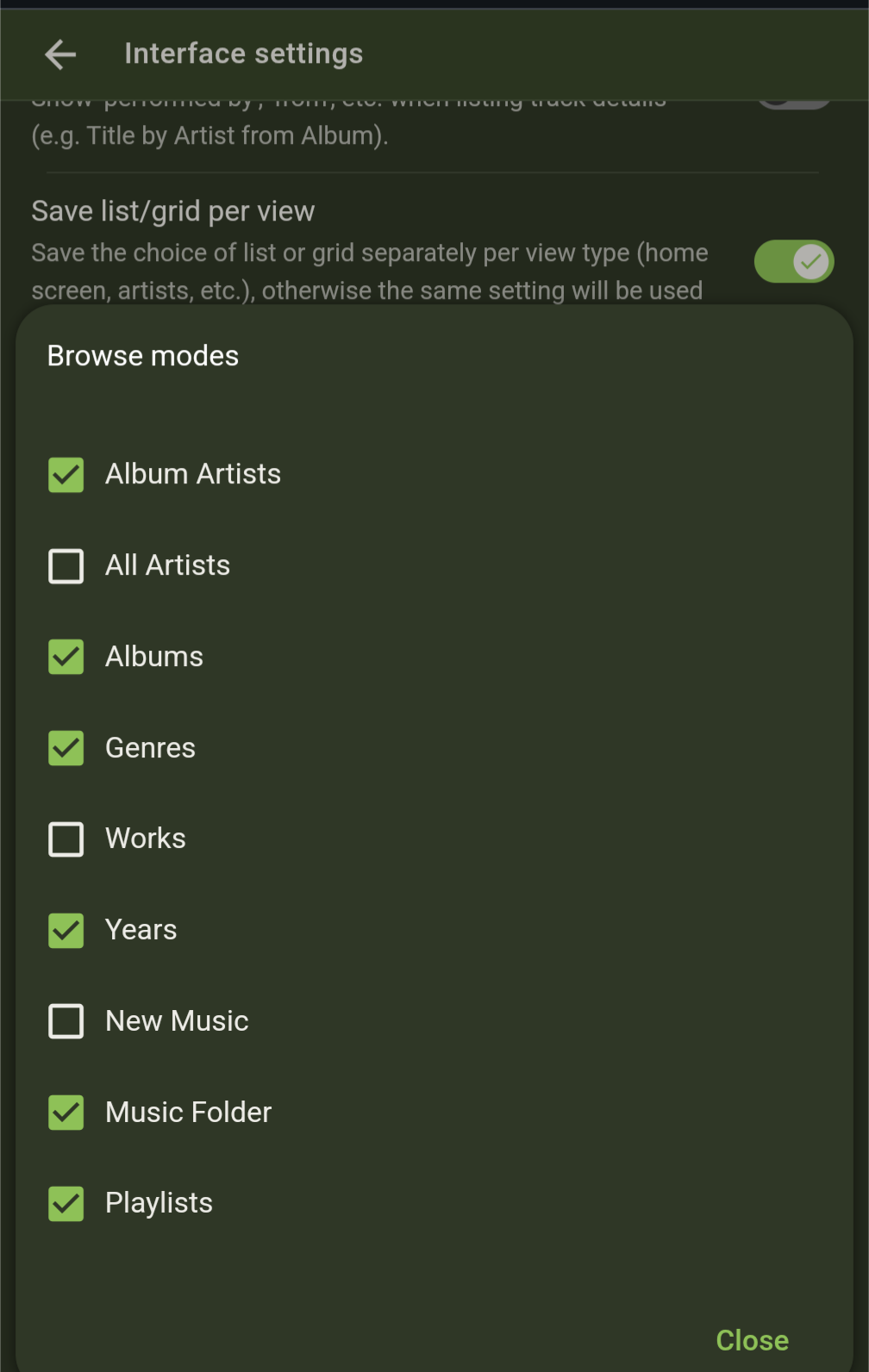
LMS setup
On the top left of the screen, you can bring up Settings for the Interface, Player and Server.
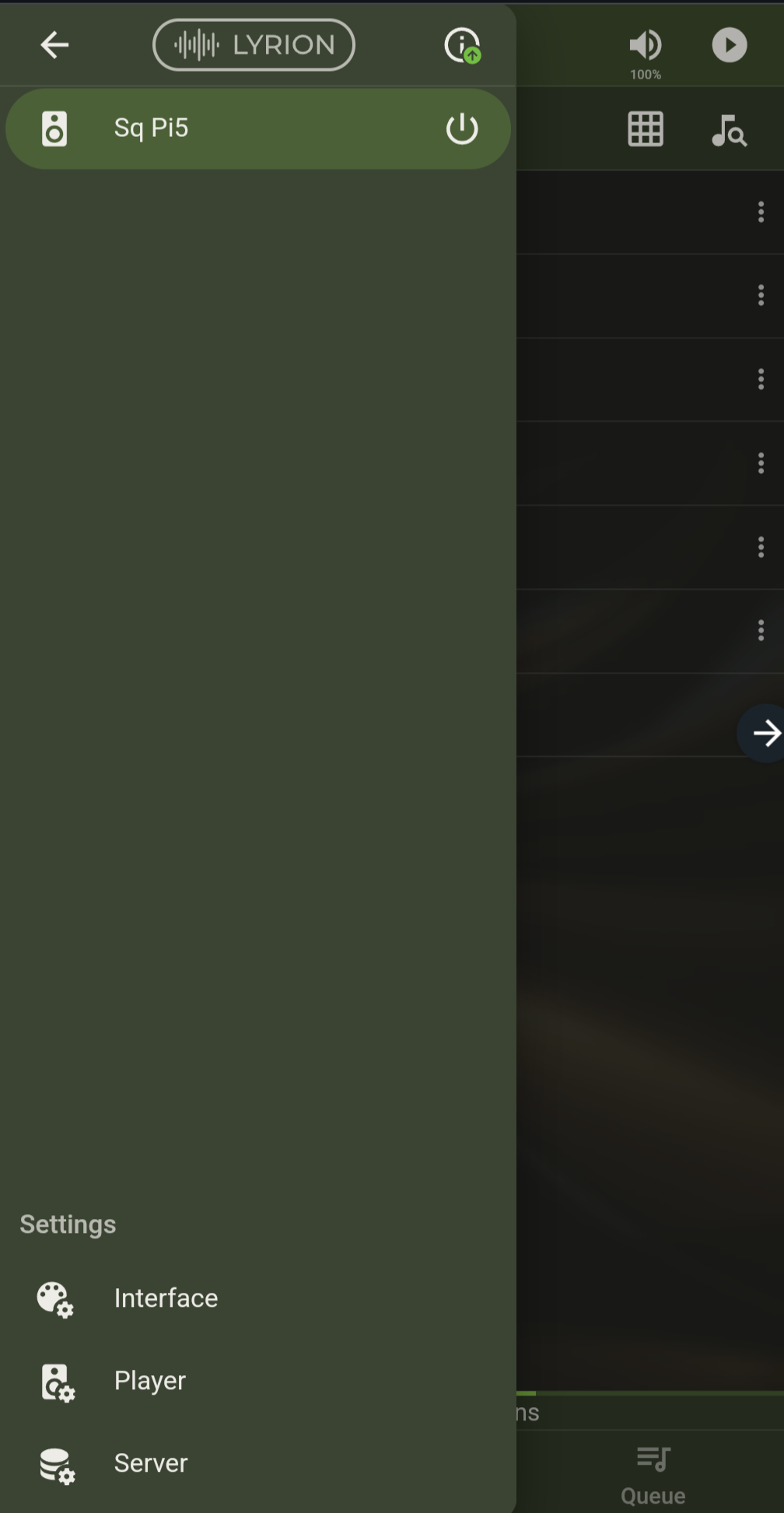
You may want to make changes such as the colour in Interface, add additional music folders in Server/Basic Settings, add the login for music streaming service in Server/Qobuz as an example.
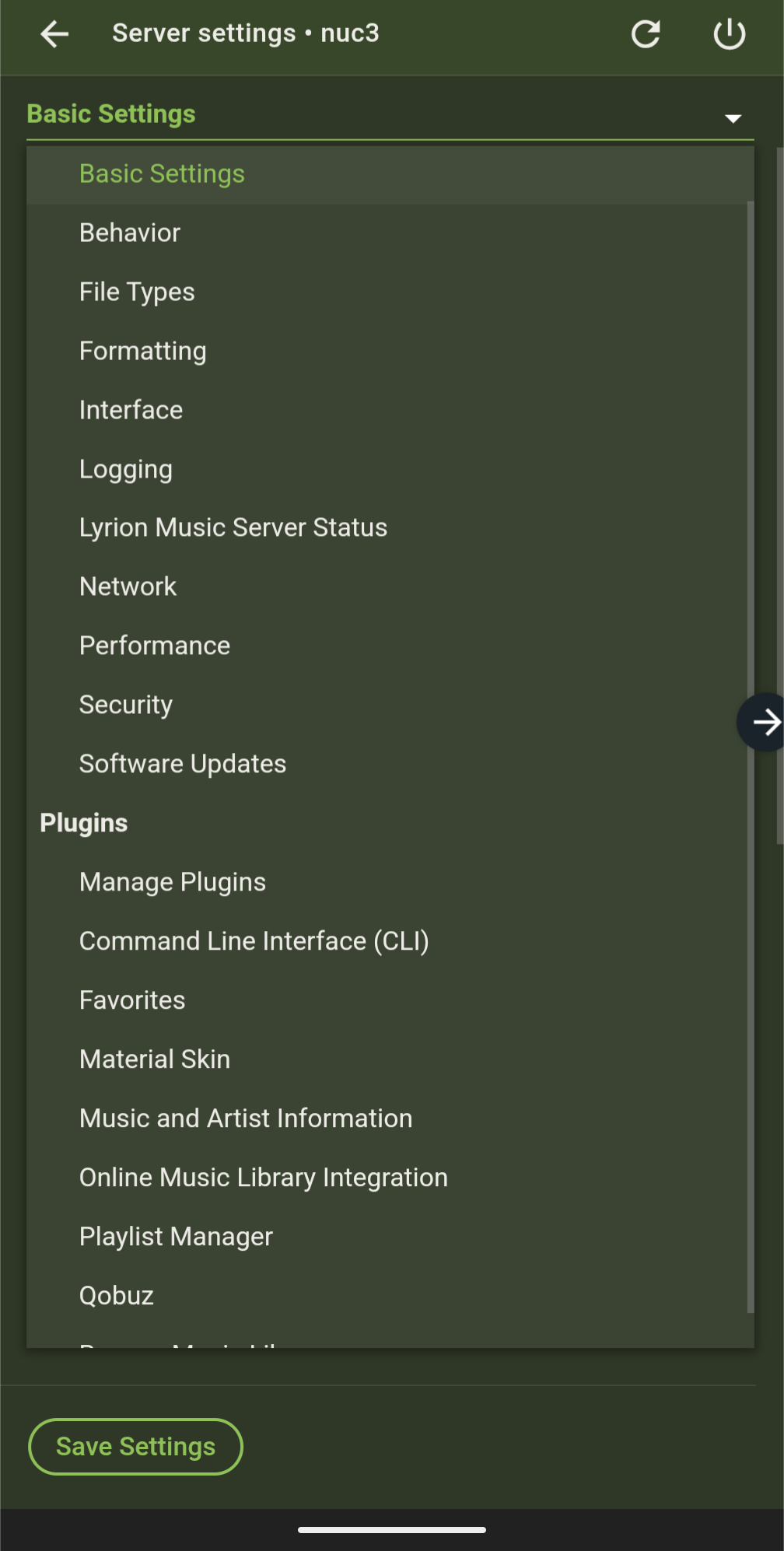
It is not possible to cover the many Basic Settings here. The Squeezebox Wiki may provide some guidance on some older settings, but please use with care.
Manage Plugins has useful information which will guide you. Please review the plugins and remove the ones that are not relevant to you.
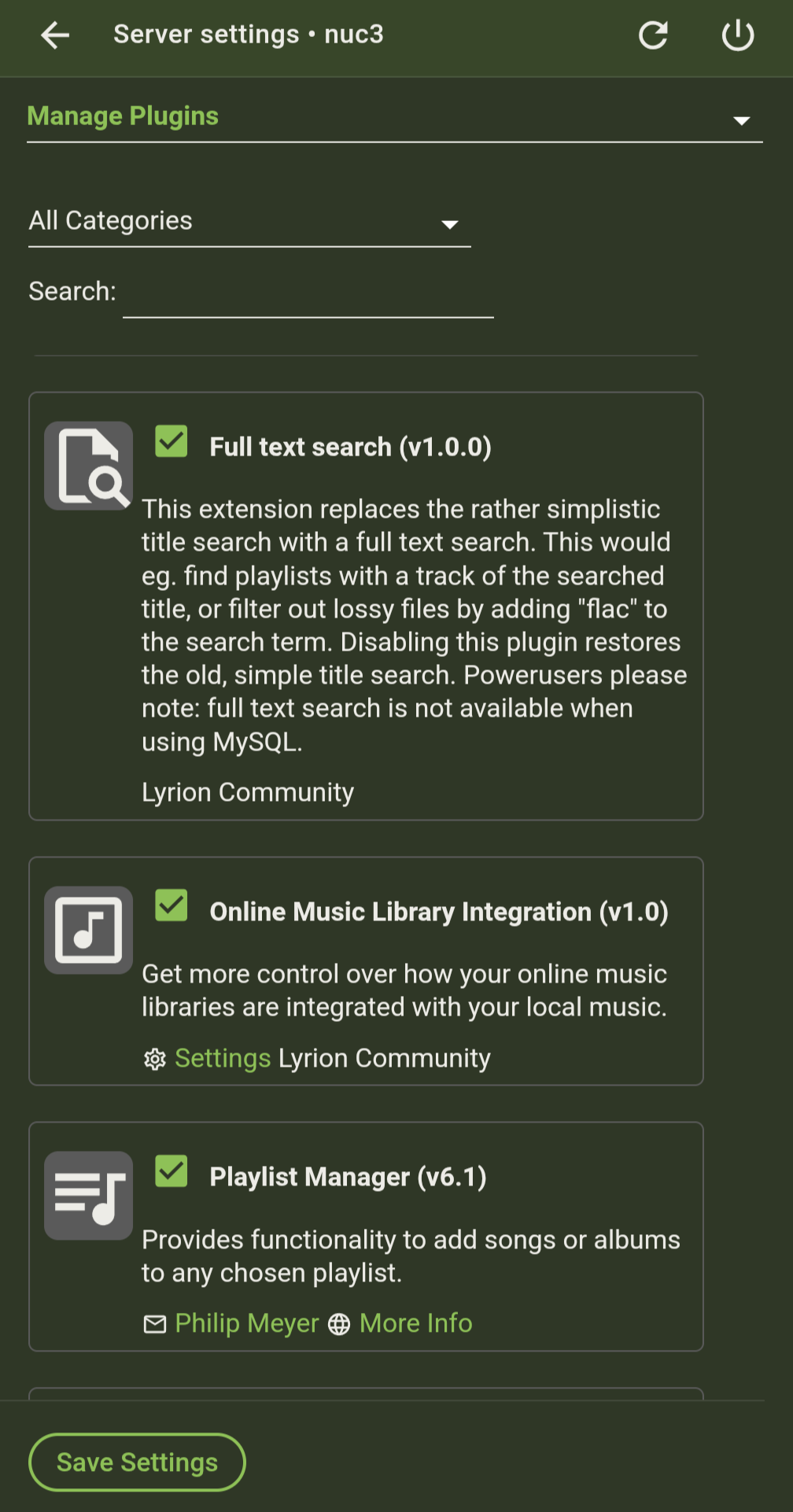
If you have questions about changing LMS settings, please post on the forum.
Playing back DSD
With DSD materials you can choose to either play it as DoP (if your DAC supports it), or have LMS convert DSD to PCM and send the PCM bitstream to your DAC. This is an example of a audio device that does not do DSD:
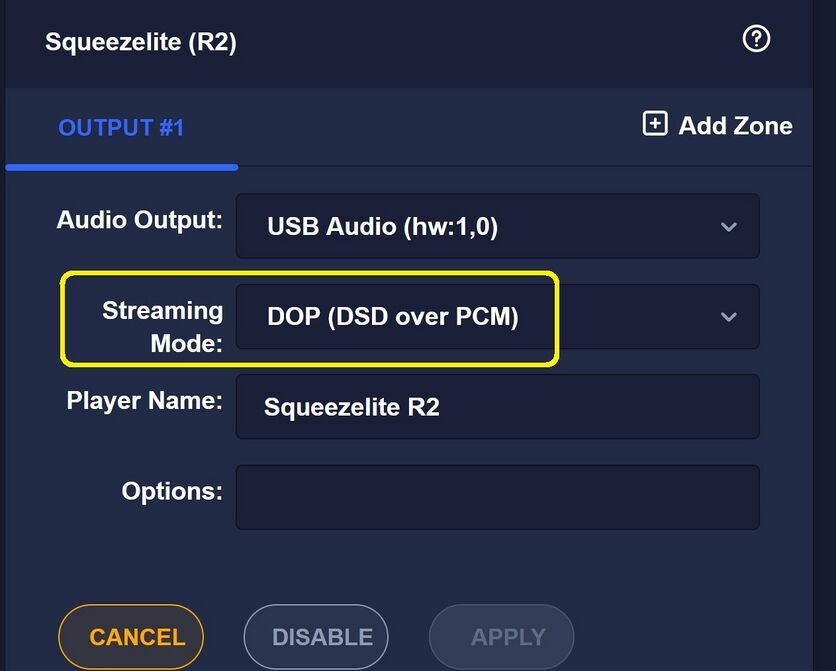
If you set your audio device like the above you will need to make one more change to LMS. Go to the "advanced" tab (in Classic web interface), and click on the drop down box, and go to the "File Types" options, like so:
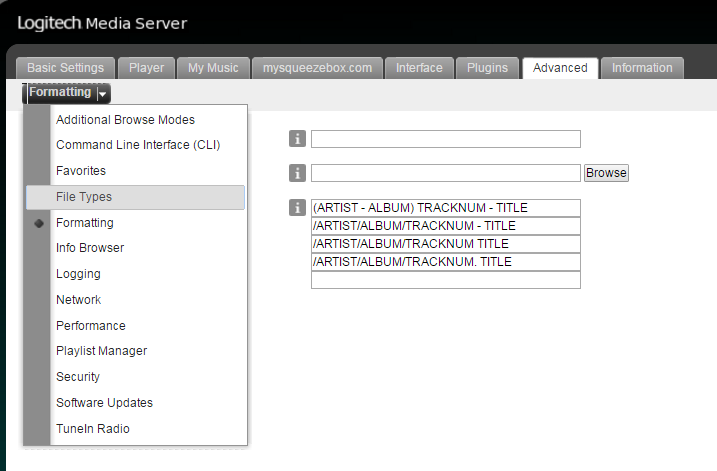
Scroll down the list until you see the entries DFF and DSF. Adjust the settings like so to have LMS convert DSD material into PCM.
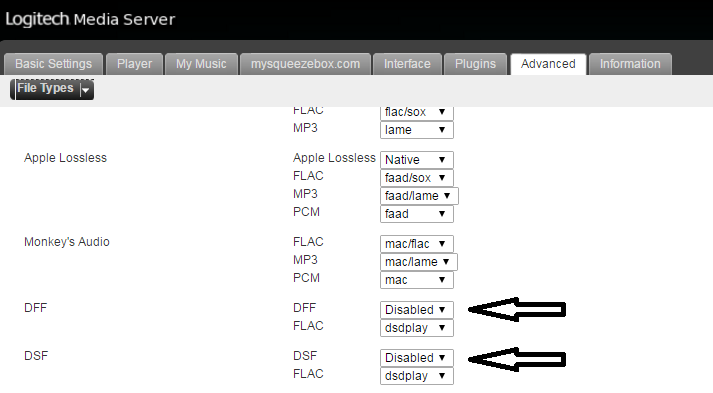
When you changed to another DAC that supports DSD, you'd have to modify the hardware settings to enable DoP support, and then revisit this filetypes page and set DFF/DSF back like so:

To undo, set it back to "Disabled". Hopefully a future version of Snakeoil will automate this.

Add new comment