Linking Google Assistant To Home Assistant 0.80 and above
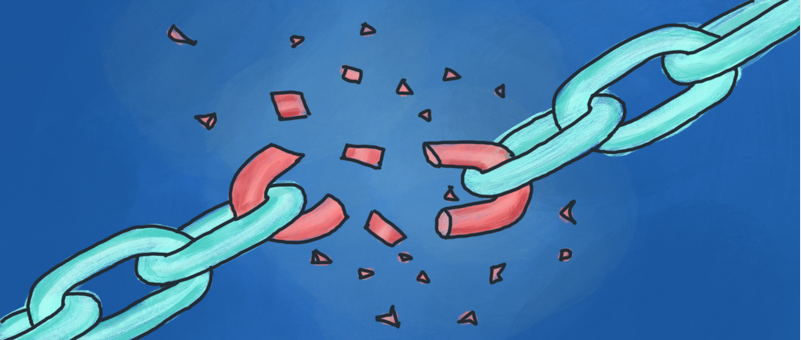
Every new Home Assistant release brings breaking changes.
This trend is getting really tedious to be honest, and it really shows the immaturity of the developers of not thinking things through. 🥱 Honestly I never liked the concept of agile development. Developing at such a rapid pace with no time to think through good/solid design concepts may well be this project's downfall.
They seriously need to have a stable branch for backwards compatibility, and only introduce breaking changes when they are finally ready to make it release 1.0.0. But who am I to complain? I'm not involved in the development at all. So really need to suck it up, and do all the necessary changes to make Google Assistant work again.
Linking Google Assistant To Home Assistant 0.80 and above[image:963]
Note this walk-through is aimed for Home Assistant 0.80 and above.
Refer to the previous article if you're using Home Assistant 0.79 and below.
Update Your Actions For Google
The first step is to change your existing Actions For Google app to use the new authentication method. Actions For Google is first discussed at page 4 in the previous tutorial.
- Go to the Actions on Google console.
- Select your Home Assistant app.
- On the left hand menu, under advanced options, click Account Linking
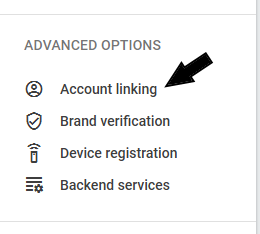
- Expand Linking Type, and set the two drop-down boxes like so:

- Now expand Client Information and enter the following:
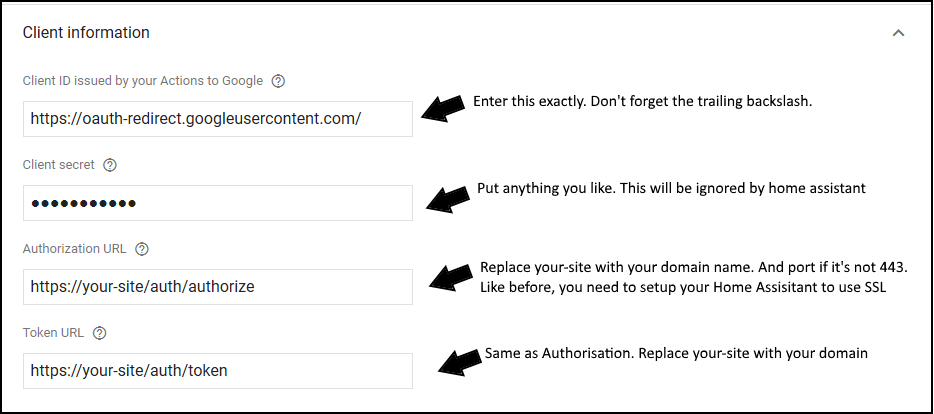
- Expand Configure Client (Optional) and make sure the checkbox is off
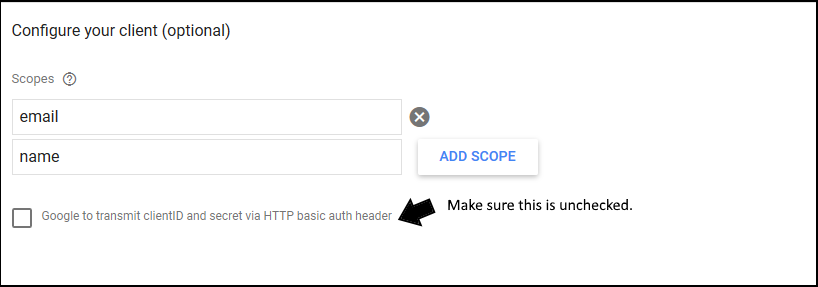
- Go to the top of the page, click the Save button.
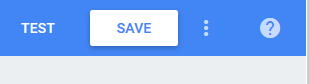
- Finally, click the Test button to regenerate the application.
And that'd complete the Actions For Google re-configuration. It's time to update Home Assistant to remove all the legacy settings.
Modifying Google Assistant
It appears 0.80 no longer require entries in the configuration.yaml.
Therefore you need to SSH into your Home Assistant setup, modify the configuration file and remove those obsolete entries.
-
Edit your configuration.yaml file (Modify the following command line to suit)
nano /path/to/your/configuration.yaml
- Look for the field google_assistant:, and remove the following three settings - client_id, accent_token and agent_user_id:
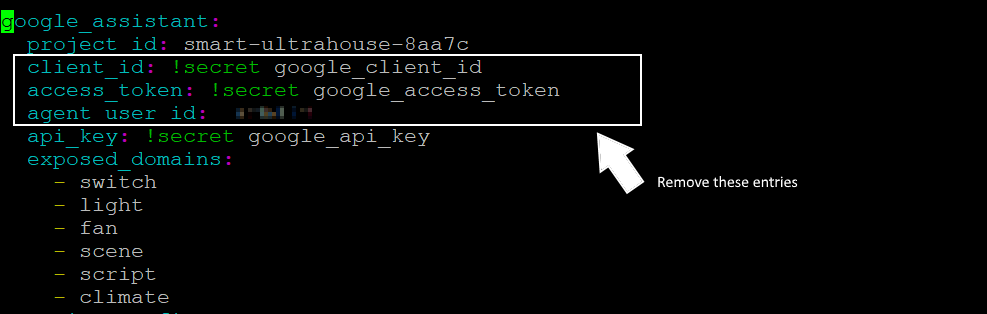
-
Save the file and restart Home Assistant.
systemctl restart [your-home-assistant-service-name]
(If you can't remember the service name, just restart the computer).
The final step is to hook up Google Assistant to Home Assistant via the Google Home app.
Unlinking Your Existing Broken App
If you have previously hooked up Home Assistant to Google Assistant before. You need to unlink your existing instance and re-authorise the new app. This is because 0.80 have changed the login authentication to oAuth, the existing connection is not going to work anyway. To unlink:
- Start Google Home app on your mobile
- Click on the profile button
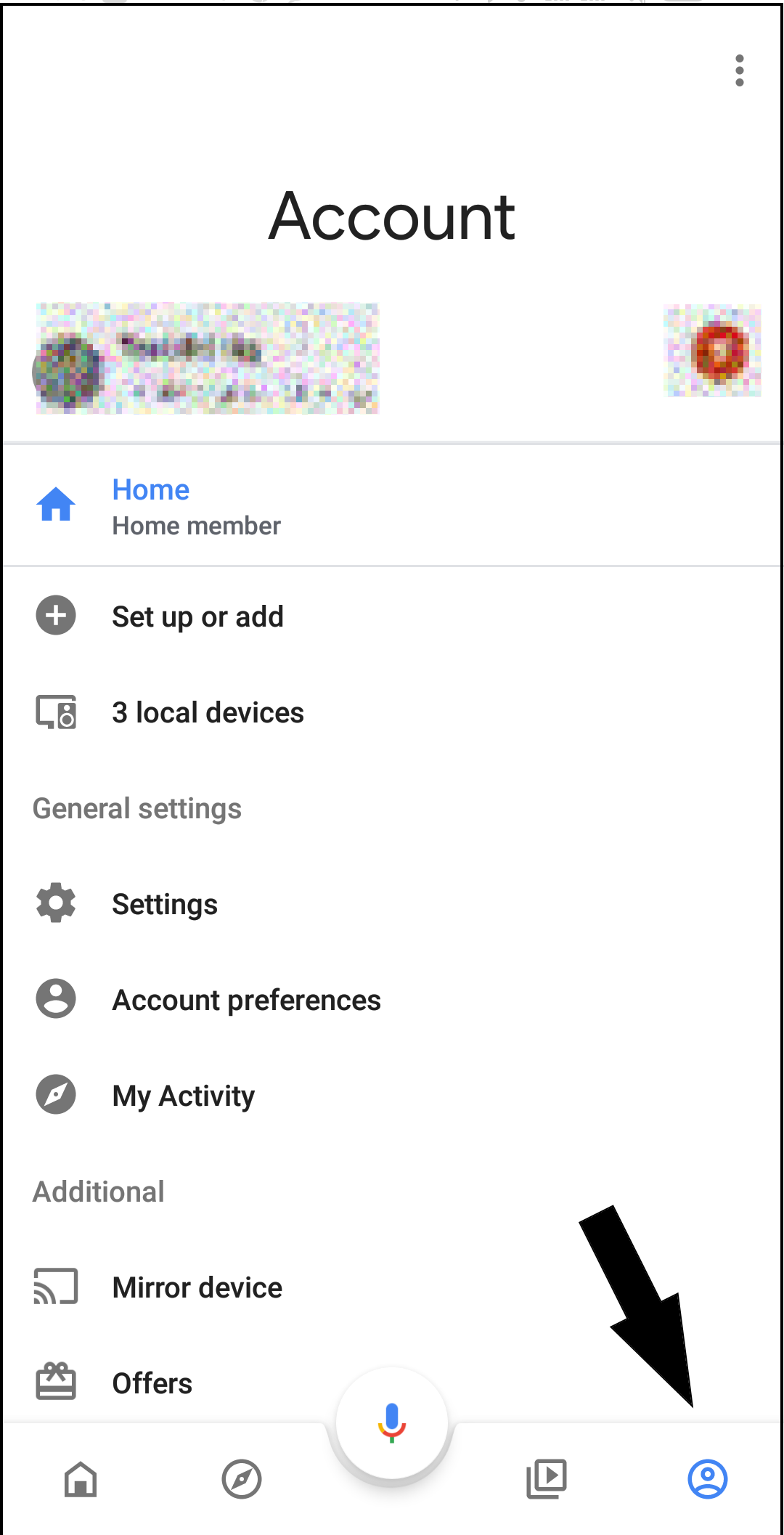
- Select "Setup Device"
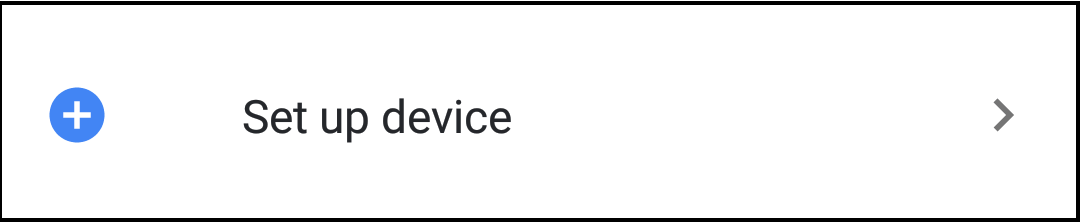
- Select "Works With Google Home"

- Under Linked Services, select the test Actions for Google app
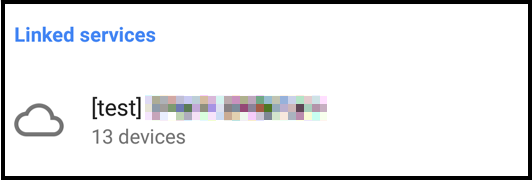
- A dialog prompt will pop up, Tap the words 'Unlink Account'

- Tap on the words 'unlink'
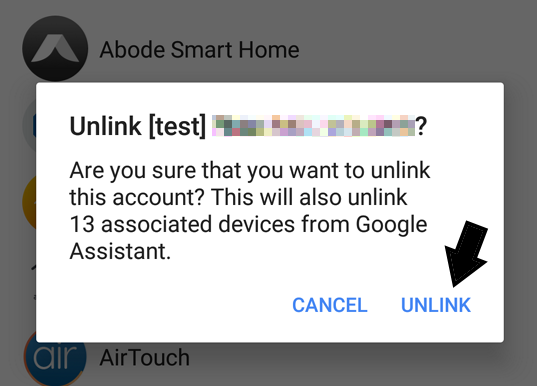
- And you're done. Your old app has been unlinked.
Linking The New oAuth App
It's time to reconnect.
- Go back to the 'Setup' page, and tap 'New Devices'.
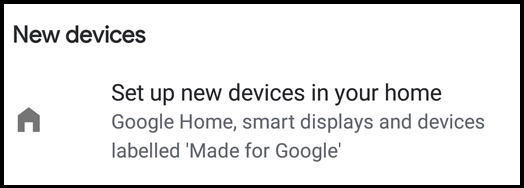
- Select your Actions For Google app from the list. It should have the [test] prefix.
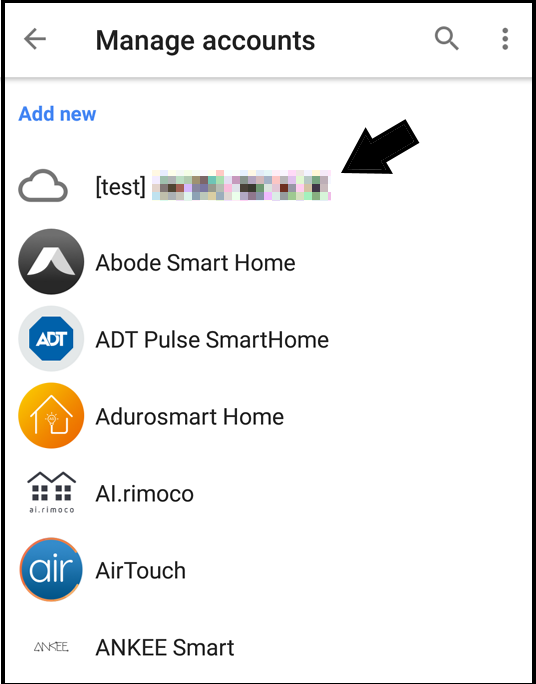
- A new browser will pop up asking you for your Home Assistant Login credentials and click 'Next'.
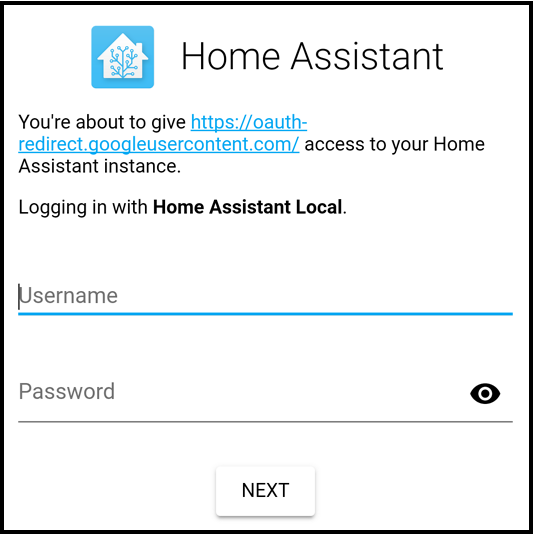
- Wait a few moments, and all the supported devices from Home Assistant will appear in Google Home
- You can assign devices to rooms if you like to make things easier
- Test any voice command. Everything should work as before now.
And that's it. I hope this quick tutorial helps. If in doubt, always refer to the official Home Assistant Documentation. You probably will have to do this because they keep making breaking changes all the time😐!




Comments
Hey there. Ok for assistant…
Hey there. Ok for assistant on my phone but Google home does not works anymore… Any help appreciated !
Hi Flav,This works for me…
In reply to Hey there. Ok for assistant… by Flav (not verified)
Hi Flav,
This works for me both on the phone and Google home. e.g.
What voice command did you try to do?
Add new comment